Typeface 3.10
September 6th, 2023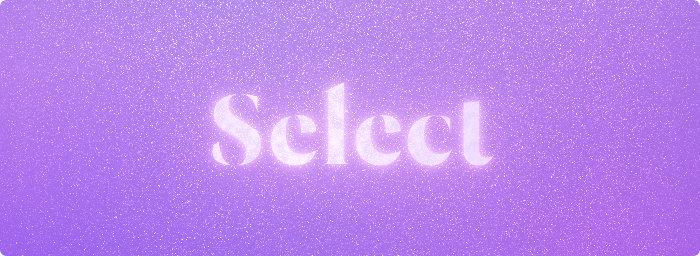
Selection Mode
Collecting fonts is great when you’re browsing your library and want to mark candidates for your design. But when managing and categorizing your fonts it’s often easier to just select things.
That’s why Typeface now offers the best of both worlds with a new Selection Mode. When enabled you can select fonts, just like you would in any other app. Double click a font to view details. You can use the arrow keys to scroll through your library and use handy new shortcuts to go in and out of detail view.
The Collect corner is still there and allows you to collect fonts like you’re used to. It puts fonts in the temporary Quick Collection, so you can easily review your marked candidates.
Both selection and Quick Collection work hand in hand to make Typeface more intuitive to browse.
Selection Mode is the default for new installs, but the app keeps the current setting for existing users. You can enable the new Selection Mode in the grid toolbar button or in the app Settings.
| NEW | Selection Mode: click to select, double click to view font details |
| NEW | Press space to view font details (Selection Mode) |
| NEW | Press enter (return) to Collect selected fonts (Selection Mode) |
| NEW | Double click detail preview to return to overview |
| NEW | Tweaked design of font previews |
| IMPROVED | Decreased grid size a bit to allow for more fonts on screen, particularly for larger font sizes |
| IMPROVED | Better Auto Sizing of fonts to fit the grid |
| IMPROVED | Smarter size fitting for compare preview overlays |
| IMPROVED | Show font file path in info context menu |
| IMPROVED | Show font file path when clicking on folder column in List Styles detail tab |
| IMPROVED | Better visibilty of collected fonts in List Styles detail tab |
| IMPROVED | Improved performance when pressing keyboard shortcuts |
| IMPROVED | Added keyboard scrolling to Info detail tab |
| IMPROVED | Added CommandE keyboard shortcut for editing families of selected fonts |
| IMPROVED | Changed keyboard shortcut for removing fonts to CommandBackspace |
| IMPROVED | Added keyboard shortcuts for increasing and decreasing font size: Command+ and Command- |
| IMPROVED | Added keyboard shortcuts for increasing and decreasing tracking: CommandOption+ and CommandOption- |
| IMPROVED | Rearranged options in Settings |
| FIXED | Position Multi Tag panel at last selected font and make sure it’s visible if the selected fonts are scrolled out of view |
| FIXED | Set correct preview size when the Auto Size option is toggled |
| FIXED | Make Pro detail tabs available when registering Pro license when viewing font details |
| FIXED | Correctly dehighlight tags when dragging fonts to the sidebar and sidebar is still collapsed |
| FIXED | Keep selection state for fonts that are missing |
| FIXED | Prevent visual glitch of selected fonts when quickly scrolling through the overview |
| FIXED | Fully expand detail List Styles on macOS Monterey |