News
Updates that make Typeface even more awesome.
Follow @Typeface to get notified of new releases.
Psst, want to see what’s next for Typeface app? Sign up for the Beta.
Typeface 4.2.2
December 15th, 2025| NEW | Search for "exact", "prefix and suffix" terms in the search field |
| NEW | Added search scope to search family names |
| IMPROVED | Adjusted appearance of selected tags in the sidebar on macOS Tahoe |
| IMPROVED | Added icons to menus on macOS Tahoe |
| IMPROVED | Show context menus when dragging the activation/Quick Collection indicator of a font |
| IMPROVED | Support Font Switch for Affinity by Canva |
| IMPROVED | Renamed > to > |
| FIXED | Show migration progress when updating from older versions |
| FIXED | Prevent crash when parsing glyph names of certain fonts |
| FIXED | Show activation and Quick Collection context menus on long press on macOS Tahoe |
| FIXED | Prevent highlighting links in file paths displayed in Info detail view |
| FIXED | Continue first launch if scripting directory is not available |
| FIXED | Animate overview list to background when showing font details on macOS Tahoe |
| FIXED | Update theme of sidebar while it is collapsed on macOS Tahoe |
| FIXED | Prevent crash when updating file paths of fonts while adding tags |
Typeface 4.2.1
September 30th, 2025| IMPROVED | Adjusted visual appearance for macOS Tahoe |
| IMPROVED | Updated to Unicode 17 |
| IMPROVED | Updated Japanese localization |
| FIXED | Support Auto Activation and Font Switch on future InDesign versions |
Typeface 4.2
September 8th, 2025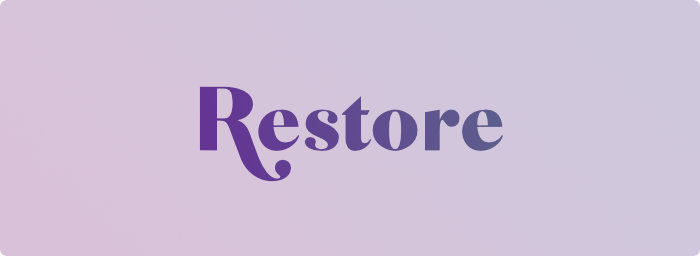
Restoring Activated Fonts
Fonts manually activated using Typeface should stay activated until explicitly deactivated, even after restarting your Mac. Your activated fonts will therefore stay available in your design apps.
However, Typeface does not prevent other applications from activating or deactivating fonts. External (de)activations are respected and the font activation status is updated accordingly in your library. This makes sure that the app doesn’t fight you or other apps — for example when you manually activate fonts using Font Book, or when Adobe Fonts updates the synced fonts on your Mac. These changes should not be reverted automatically, because they are deliberate actions.
But sometimes deactivations are not deliberately made by you and you may find that your activated fonts are suddenly not available anymore. This may for example happen when macOS is updated to a newer version. During the update process the system may clear the macOS font cache, which results in deactivation of your fonts.
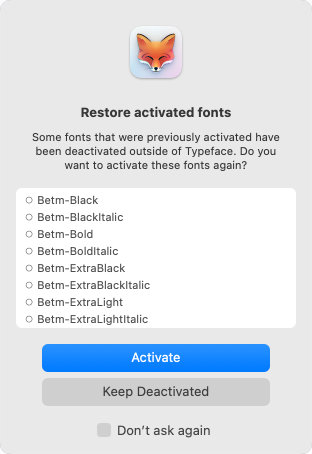
Now Typeface can detect those deactivations at launch and allows you to easily restore the activated fonts. You can choose to reactivate them, or leave them deactivated — you stay in charge.
Backups
In addition to detecting deactivated fonts at launch you can also restore activated fonts at any time from a backup. Tag backups contain information about your activations and you can optionally restore them when importing a backup.
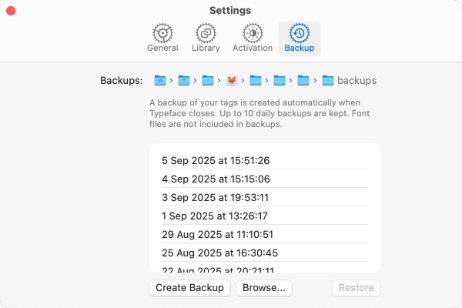
The new section in allows you to view and restore the automatic backups Typeface creates when you close the app. So whenever you notice fonts were deactivated without your consent, you’ll be up and running again quickly by restoring them from a backup.
Enjoy!
| NEW | Choose to restore previously activated fonts on launch |
| NEW | Optionally restore activated fonts from a tag backup file |
| NEW | Added a section to with direct access to auto backups |
| IMPROVED | Allow exporting unmapped glyphs as rich text |
| IMPROVED | Reordered some punctuation characters in the detail tab |
| IMPROVED | Allow moving font files from /Library/Fonts to trash |
| FIXED | Polished up some visual inconsistencies for future macOS release |
| FIXED | Immediately enable Command4-5-6-7 keyboard shortcuts when viewing font details |
| FIXED | Prevent animating window title when launching app |
| FIXED | Show dynamic glyph sample when previewing font without mapped characters |
| FIXED | Display correct font kind icon in list overview when font is marked as a main preview |
| FIXED | Vertically center manufacturer and designer names in list overview when they contain new line characters |
Typeface 4.1
July 28th, 2025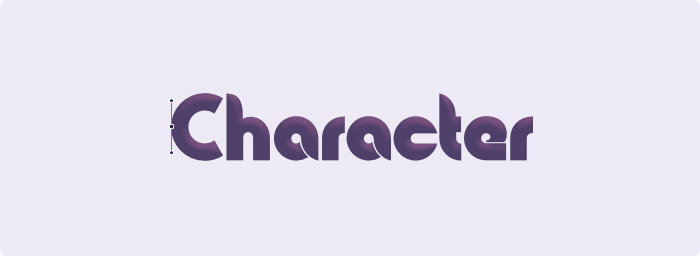
Exporting Glyphs
Fonts are mainly used to render text on your screen. You type characters in your document and the font displays its glyphs for each of those characters.
But sometimes you may want to use just a single specific character. For example to use it as an icon in your design, or perhaps as base shape for a monogram or logo.
Now you can drag and drop a character from the detail tab and export it as vector. Drop it directly into your design and you’ll get an editable shape. Most major design apps should support this and Typeface automatically switches formats based on the target design application.
You can also drag a character to Finder or your Desktop. You’ll get a nice .svg file which can be edited further, or used directly as icon.
Filtering Characters
The bottom toolbar of the Characters tab now has three new features: categories, search and sorting.

Categories
The categories dropdown allows you to focus on a specific set of characters that a font supports. Characters are separated by script , , etc. and by type , , etc.
The category contains glyphs that are not directly mapped to a Unicode character. These could be used for advanced layout (OpenType/AAT) features, such as ligatures or alternates (see the Features tab). Or they may be unmapped, which means they cannot be used in standard texts. But you can export these glyphs as vector from Typeface.
Search
Using the new search field you can find the exact character you need. You can search for a Unicode name, such as "Omega", and all variants of the Greek letter omega will be visible. The app also searches custom glyph names, if these are included in the font.
Additionally, you can enter a single specific character. For example search for "A" and all ‘A’ characters will be displayed, including accented variants.
It’s also possible to search for a character by Unicode code point. For example "U+A9" will find the copyright symbol ‘©’. You can enter the code point in decimal "169", hexadecimal "A9" or Unicode "U+00A9" formats.
Sorting
When you open the Characters tab you may notice that the font characters are displayed in a new, more useful, order. The new default is a custom ordering, which sorts characters by script and groups similar characters together. This allows you to get a quick overview of alphabetic letters and it’s much easier to see which diacritics are supported.
The original sorting is also available. This orders characters by their Unicode code point. While characters are generally grouped by script in Unicode Blocks, letters may be mixed with symbols and punctuation, and some similar characters may not be close together.
Finally there is a ordering. This is the order of the glyphs as they’re stored internally in the font. Typically that may not be very useful as it is often the same as Unicode ordering. But it could be handy for certain fonts that have custom symbol glyphs.
Enjoy!
| NEW | Character export: drag and drop individual characters to use as vector in design apps or export as SVG |
| NEW | Character categories: view characters grouped by script and general category in Characters detail view - OptJ |
| NEW | Character search: find the character you need by Unicode name, Unicode code point or glyph name - OptF |
| NEW | Character sorting: order characters alphabetically, by unicode or by internal glyph order - OptR |
| NEW | Unmapped glyphs: view all glyphs contained in a font that are not mapped to a character |
| IMPROVED | Empty characters and glyphs are filtered from Characters detail view |
| IMPROVED | Added Unicode Block and Unicode General Category information to character context menu |
| IMPROVED | Added character names and search for Hangul Syllables and CJK Ideographs |
| IMPROVED | Show regular font in preview grid when grouping by family and using custom sorting |
| IMPROVED | Consistently target filtered fonts when using Collection mode |
| IMPROVED | Support type select to scroll to a font when using descending sort |
| FIXED | Unlock view menu sort items directly after purchasing Pro |
| FIXED | Prevent crash when viewing OpenType features of Unifont |
| FIXED | Support Font Switch for Sketch 2025.1+ |
| FIXED | Support Font Switch for Adobe After Effects 2025+ |
| FIXED | Update overview background color when changing theme in detail view |
| FIXED | Refresh preview after changing main family preview while using custom sorting |
Typeface 4.0.1
May 7th, 2025| IMPROVED | Added > main menu item to view details of the currently selected font |
| IMPROVED | Persistently update access permission when importing an already imported folder that is not accessible anymore |
| IMPROVED | Preselect last known path when relinking an inaccessible imported folder |
| FIXED | Added additional checks to prevent blank main menu when reopening app after macOS sleep on another desktop space |
| FIXED | Prevent crash when a subfolder is selected and the Pro trial is expired while app is open |
| FIXED | Prevent crash when updating the list of externally activated fonts fails |
| FIXED | Correctly update Detail List Styles table when a font is removed |
| FIXED | Allow ordering by style and weight when library contains fonts with invalid font weights |
| FIXED | Parse glyph names of fonts that contain unexpected string encodings |
| FIXED | Clean up preview input options when opening/closing many times |
| FIXED | Hide Writing Tools floating button when closing preview input options panel |
| FIXED | Reveal background loading progress when importing a folder directly after launch |
| FIXED | Prevent crash when removing the Font Book location immediately after first launch |
| FIXED | Show empty message on Variables detail page when inspecting a color font with a single palette preset |
| FIXED | Correctly update imported folder name when multiple folders have been renamed in Finder |
| FIXED | Restore original window height when reconnecting an external display |
| FIXED | Update previews when resizing the window vertically |
| FIXED | Changed size of settings toolbar icons |
| FIXED | Keep main menu items enabled when clearing search field in detail view |
Typeface 4.0
April 17th, 2025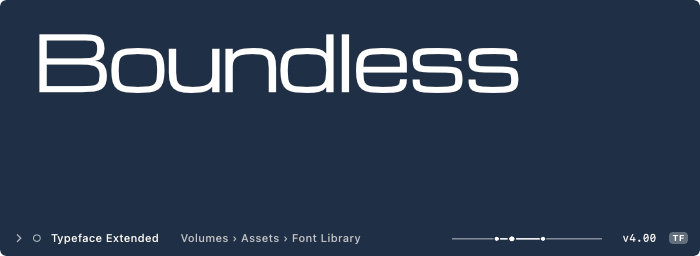
List view
Switch to the brand new List view to get a tabular overview of your fonts with detailed font metadata.
The List view is not just a simple table with technical font info — fonts are grouped by family and display useful aggregate data for all fields. Such that you can quickly see which families contain fonts from multiple locations, different versions or manufacturers.
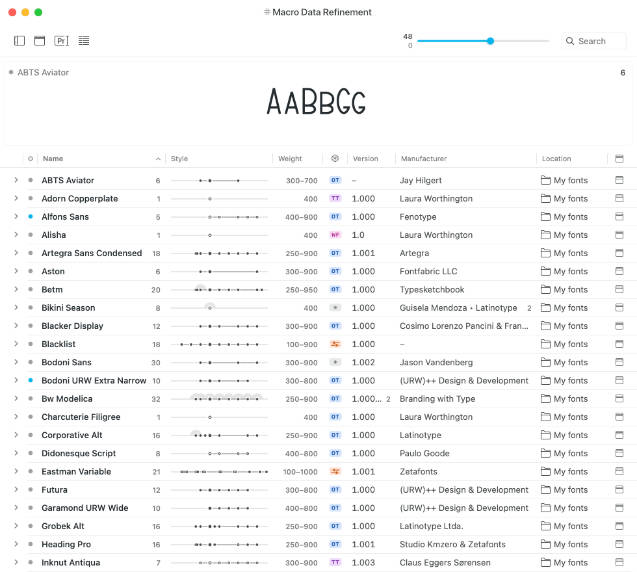
The Style Range graph in the style column presents a visual summary of family font styles. This allows you to see at a glance whether a family contains a wide range of font styles, or just a single one. The graph marks font members by weight: light on the left to bold on the right, and has separate indicators for roman/italic and multiple variants.
You can toggle between (tabular data) and (previews) using the view button in the toolbar. Alternatively choose > from the main menu, or press Command1 for Grid, Command3 for List.
Columns can be adjusted by right clicking (or Control-clicking) on the table header, or by long pressing on the toolbar view button. Click on any column header to change the order of your fonts.
Learn more about the List view
Partial families
To make working with the List view more intuitive there has been an under-the-hood change of how families are grouped. Previously grouped families would always show all fonts in a family, even if not all family members would match your current tag or filters. For example if you attached a tag to single regular font, the grid still showed the full family including light and bold when browsing that tag.
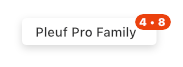
Now both the Grid and List support partial families. Families will only show the family members that exactly match the filters and tags you have selected. This is particularly useful if you have duplicate fonts from separate locations. Selecting a location in the sidebar will now exclusively show fonts from that location, and family members from other locations will not be grouped together anymore.
Enjoy!
| NEW | List view with tabular font metadata |
| NEW | Added new sorting options available via > |
| NEW | Fonts grouped by family can now be partially filtered |
| NEW | Added path and family columns to List Styles detail view |
| IMPROVED | Switch between , and views in the menu |
| IMPROVED | Added colored font kind icons TT OT WF P1 for better contrast |
| IMPROVED | Keep tag attach panel visible when scrolling in overview |
| IMPROVED | Keep location popover in correct position when scrolling through List |
| IMPROVED | Allow dragging an inverted tag from sidebar by holding down the Option key |
| IMPROVED | Indicate partial families in context menu and during drag |
| IMPROVED | Show info when font cannot be loaded on double click |
| IMPROVED | Added new variable axes definitions from Google Fonts |
| IMPROVED | Order Adobe and Google imports at the top of the imported locations in the sidebar |
| IMPROVED | Improve hit detection when dragging tags in the sidebar |
| FIXED | Prevent blank main menu when reopening app after macOS sleep |
| FIXED | Exclude fonts from other subfolders with the same path prefix when selecting a subfolder in the sidebar |
| FIXED | Prevent crash when removing a subfolder of an imported location in Finder |
| FIXED | Immediately dismiss alerts when Return/Escape keys are pressed |
| FIXED | Allow dragging the in-app purchase panel to move it on screen |
| FIXED | Attach style tags only once when restoring tags of previously removed fonts |
| FIXED | Prevent crash when removing the primary font when viewing family details |
| FIXED | Prevent crash when moving font files to a different subfolder in Finder |
Typeface 4.0 requires macOS 12 Monterey or later. This update is free for everyone. New Pro features, such as List view, may require an extension of your license.