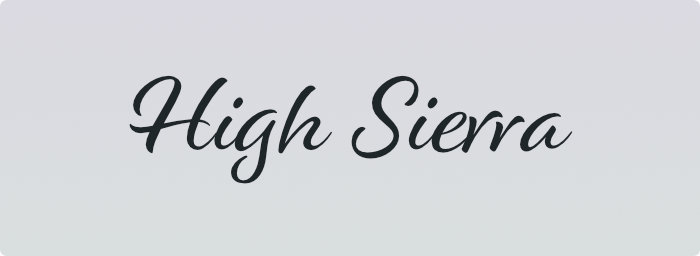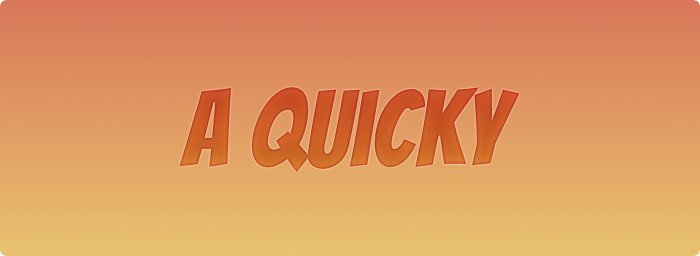Release notes
Each update handcrafted to bring new exciting features and another layer of shiny polish.
Just for the love of fonts.
Psst, want to see what’s next for Typeface app? Sign up for the Beta.
Typeface 4.2.2
December 15th, 2025| NEW | Search for "exact", "prefix and suffix" terms in the search field |
| NEW | Added search scope to search family names |
| IMPROVED | Adjusted appearance of selected tags in the sidebar on macOS Tahoe |
| IMPROVED | Added icons to menus on macOS Tahoe |
| IMPROVED | Show context menus when dragging the activation/Quick Collection indicator of a font |
| IMPROVED | Support Font Switch for Affinity by Canva |
| IMPROVED | Renamed > to > |
| FIXED | Show migration progress when updating from older versions |
| FIXED | Prevent crash when parsing glyph names of certain fonts |
| FIXED | Show activation and Quick Collection context menus on long press on macOS Tahoe |
| FIXED | Prevent highlighting links in file paths displayed in Info detail view |
| FIXED | Continue first launch if scripting directory is not available |
| FIXED | Animate overview list to background when showing font details on macOS Tahoe |
| FIXED | Update theme of sidebar while it is collapsed on macOS Tahoe |
| FIXED | Prevent crash when updating file paths of fonts while adding tags |
Typeface 4.2.1
September 30th, 2025| IMPROVED | Adjusted visual appearance for macOS Tahoe |
| IMPROVED | Updated to Unicode 17 |
| IMPROVED | Updated Japanese localization |
| FIXED | Support Auto Activation and Font Switch on future InDesign versions |
Typeface 4.2
September 8th, 2025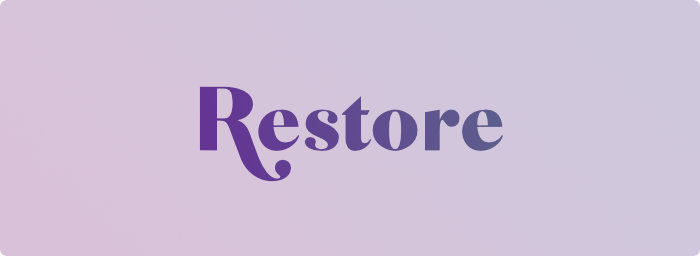
Restoring Activated Fonts
Fonts manually activated using Typeface should stay activated until explicitly deactivated, even after restarting your Mac. Your activated fonts will therefore stay available in your design apps.
However, Typeface does not prevent other applications from activating or deactivating fonts. External (de)activations are respected and the font activation status is updated accordingly in your library. This makes sure that the app doesn’t fight you or other apps — for example when you manually activate fonts using Font Book, or when Adobe Fonts updates the synced fonts on your Mac. These changes should not be reverted automatically, because they are deliberate actions.
But sometimes deactivations are not deliberately made by you and you may find that your activated fonts are suddenly not available anymore. This may for example happen when macOS is updated to a newer version. During the update process the system may clear the macOS font cache, which results in deactivation of your fonts.
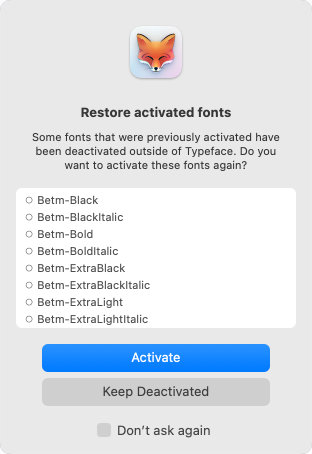
Now Typeface can detect those deactivations at launch and allows you to easily restore the activated fonts. You can choose to reactivate them, or leave them deactivated — you stay in charge.
Backups
In addition to detecting deactivated fonts at launch you can also restore activated fonts at any time from a backup. Tag backups contain information about your activations and you can optionally restore them when importing a backup.
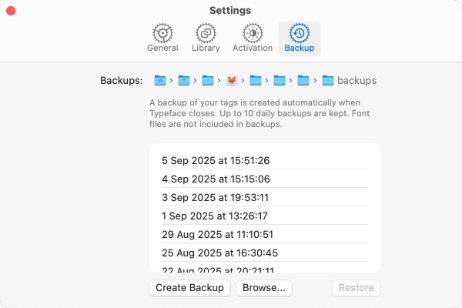
The new section in allows you to view and restore the automatic backups Typeface creates when you close the app. So whenever you notice fonts were deactivated without your consent, you’ll be up and running again quickly by restoring them from a backup.
Enjoy!
| NEW | Choose to restore previously activated fonts on launch |
| NEW | Optionally restore activated fonts from a tag backup file |
| NEW | Added a section to with direct access to auto backups |
| IMPROVED | Allow exporting unmapped glyphs as rich text |
| IMPROVED | Reordered some punctuation characters in the detail tab |
| IMPROVED | Allow moving font files from /Library/Fonts to trash |
| FIXED | Polished up some visual inconsistencies for future macOS release |
| FIXED | Immediately enable Command4-5-6-7 keyboard shortcuts when viewing font details |
| FIXED | Prevent animating window title when launching app |
| FIXED | Show dynamic glyph sample when previewing font without mapped characters |
| FIXED | Display correct font kind icon in list overview when font is marked as a main preview |
| FIXED | Vertically center manufacturer and designer names in list overview when they contain new line characters |
Typeface 4.1
July 28th, 2025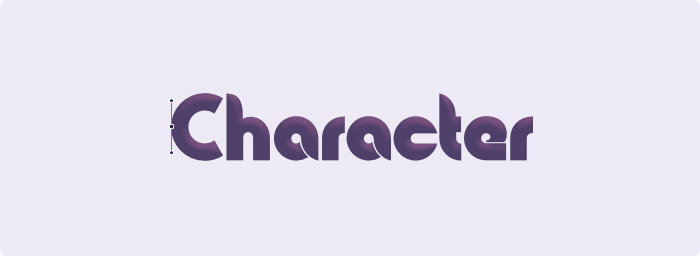
Exporting Glyphs
Fonts are mainly used to render text on your screen. You type characters in your document and the font displays its glyphs for each of those characters.
But sometimes you may want to use just a single specific character. For example to use it as an icon in your design, or perhaps as base shape for a monogram or logo.
Now you can drag and drop a character from the detail tab and export it as vector. Drop it directly into your design and you’ll get an editable shape. Most major design apps should support this and Typeface automatically switches formats based on the target design application.
You can also drag a character to Finder or your Desktop. You’ll get a nice .svg file which can be edited further, or used directly as icon.
Filtering Characters
The bottom toolbar of the Characters tab now has three new features: categories, search and sorting.

Categories
The categories dropdown allows you to focus on a specific set of characters that a font supports. Characters are separated by script , , etc. and by type , , etc.
The category contains glyphs that are not directly mapped to a Unicode character. These could be used for advanced layout (OpenType/AAT) features, such as ligatures or alternates (see the Features tab). Or they may be unmapped, which means they cannot be used in standard texts. But you can export these glyphs as vector from Typeface.
Search
Using the new search field you can find the exact character you need. You can search for a Unicode name, such as "Omega", and all variants of the Greek letter omega will be visible. The app also searches custom glyph names, if these are included in the font.
Additionally, you can enter a single specific character. For example search for "A" and all ‘A’ characters will be displayed, including accented variants.
It’s also possible to search for a character by Unicode code point. For example "U+A9" will find the copyright symbol ‘©’. You can enter the code point in decimal "169", hexadecimal "A9" or Unicode "U+00A9" formats.
Sorting
When you open the Characters tab you may notice that the font characters are displayed in a new, more useful, order. The new default is a custom ordering, which sorts characters by script and groups similar characters together. This allows you to get a quick overview of alphabetic letters and it’s much easier to see which diacritics are supported.
The original sorting is also available. This orders characters by their Unicode code point. While characters are generally grouped by script in Unicode Blocks, letters may be mixed with symbols and punctuation, and some similar characters may not be close together.
Finally there is a ordering. This is the order of the glyphs as they’re stored internally in the font. Typically that may not be very useful as it is often the same as Unicode ordering. But it could be handy for certain fonts that have custom symbol glyphs.
Enjoy!
| NEW | Character export: drag and drop individual characters to use as vector in design apps or export as SVG |
| NEW | Character categories: view characters grouped by script and general category in Characters detail view - OptJ |
| NEW | Character search: find the character you need by Unicode name, Unicode code point or glyph name - OptF |
| NEW | Character sorting: order characters alphabetically, by unicode or by internal glyph order - OptR |
| NEW | Unmapped glyphs: view all glyphs contained in a font that are not mapped to a character |
| IMPROVED | Empty characters and glyphs are filtered from Characters detail view |
| IMPROVED | Added Unicode Block and Unicode General Category information to character context menu |
| IMPROVED | Added character names and search for Hangul Syllables and CJK Ideographs |
| IMPROVED | Show regular font in preview grid when grouping by family and using custom sorting |
| IMPROVED | Consistently target filtered fonts when using Collection mode |
| IMPROVED | Support type select to scroll to a font when using descending sort |
| FIXED | Unlock view menu sort items directly after purchasing Pro |
| FIXED | Prevent crash when viewing OpenType features of Unifont |
| FIXED | Support Font Switch for Sketch 2025.1+ |
| FIXED | Support Font Switch for Adobe After Effects 2025+ |
| FIXED | Update overview background color when changing theme in detail view |
| FIXED | Refresh preview after changing main family preview while using custom sorting |
Typeface 4.0.1
May 7th, 2025| IMPROVED | Added > main menu item to view details of the currently selected font |
| IMPROVED | Persistently update access permission when importing an already imported folder that is not accessible anymore |
| IMPROVED | Preselect last known path when relinking an inaccessible imported folder |
| FIXED | Added additional checks to prevent blank main menu when reopening app after macOS sleep on another desktop space |
| FIXED | Prevent crash when a subfolder is selected and the Pro trial is expired while app is open |
| FIXED | Prevent crash when updating the list of externally activated fonts fails |
| FIXED | Correctly update Detail List Styles table when a font is removed |
| FIXED | Allow ordering by style and weight when library contains fonts with invalid font weights |
| FIXED | Parse glyph names of fonts that contain unexpected string encodings |
| FIXED | Clean up preview input options when opening/closing many times |
| FIXED | Hide Writing Tools floating button when closing preview input options panel |
| FIXED | Reveal background loading progress when importing a folder directly after launch |
| FIXED | Prevent crash when removing the Font Book location immediately after first launch |
| FIXED | Show empty message on Variables detail page when inspecting a color font with a single palette preset |
| FIXED | Correctly update imported folder name when multiple folders have been renamed in Finder |
| FIXED | Restore original window height when reconnecting an external display |
| FIXED | Update previews when resizing the window vertically |
| FIXED | Changed size of settings toolbar icons |
| FIXED | Keep main menu items enabled when clearing search field in detail view |
Typeface 4.0
April 17th, 2025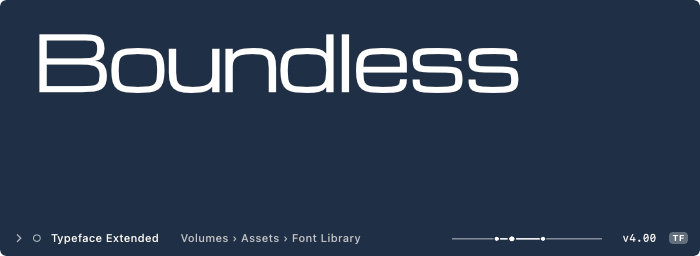
List view
Switch to the brand new List view to get a tabular overview of your fonts with detailed font metadata.
The List view is not just a simple table with technical font info — fonts are grouped by family and display useful aggregate data for all fields. Such that you can quickly see which families contain fonts from multiple locations, different versions or manufacturers.
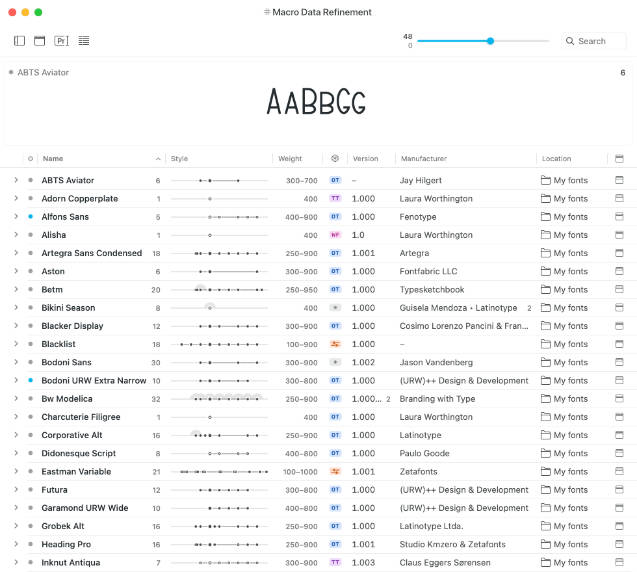
The Style Range graph in the style column presents a visual summary of family font styles. This allows you to see at a glance whether a family contains a wide range of font styles, or just a single one. The graph marks font members by weight: light on the left to bold on the right, and has separate indicators for roman/italic and multiple variants.
You can toggle between (tabular data) and (previews) using the view button in the toolbar. Alternatively choose > from the main menu, or press Command1 for Grid, Command3 for List.
Columns can be adjusted by right clicking (or Control-clicking) on the table header, or by long pressing on the toolbar view button. Click on any column header to change the order of your fonts.
Learn more about the List view
Partial families
To make working with the List view more intuitive there has been an under-the-hood change of how families are grouped. Previously grouped families would always show all fonts in a family, even if not all family members would match your current tag or filters. For example if you attached a tag to single regular font, the grid still showed the full family including light and bold when browsing that tag.
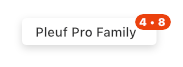
Now both the Grid and List support partial families. Families will only show the family members that exactly match the filters and tags you have selected. This is particularly useful if you have duplicate fonts from separate locations. Selecting a location in the sidebar will now exclusively show fonts from that location, and family members from other locations will not be grouped together anymore.
Enjoy!
| NEW | List view with tabular font metadata |
| NEW | Added new sorting options available via > |
| NEW | Fonts grouped by family can now be partially filtered |
| NEW | Added path and family columns to List Styles detail view |
| IMPROVED | Switch between , and views in the menu |
| IMPROVED | Added colored font kind icons TT OT WF P1 for better contrast |
| IMPROVED | Keep tag attach panel visible when scrolling in overview |
| IMPROVED | Keep location popover in correct position when scrolling through List |
| IMPROVED | Allow dragging an inverted tag from sidebar by holding down the Option key |
| IMPROVED | Indicate partial families in context menu and during drag |
| IMPROVED | Show info when font cannot be loaded on double click |
| IMPROVED | Added new variable axes definitions from Google Fonts |
| IMPROVED | Order Adobe and Google imports at the top of the imported locations in the sidebar |
| IMPROVED | Improve hit detection when dragging tags in the sidebar |
| FIXED | Prevent blank main menu when reopening app after macOS sleep |
| FIXED | Exclude fonts from other subfolders with the same path prefix when selecting a subfolder in the sidebar |
| FIXED | Prevent crash when removing a subfolder of an imported location in Finder |
| FIXED | Immediately dismiss alerts when Return/Escape keys are pressed |
| FIXED | Allow dragging the in-app purchase panel to move it on screen |
| FIXED | Attach style tags only once when restoring tags of previously removed fonts |
| FIXED | Prevent crash when removing the primary font when viewing family details |
| FIXED | Prevent crash when moving font files to a different subfolder in Finder |
Typeface 4.0 requires macOS 12 Monterey or later. This update is free for everyone. New Pro features, such as List view, may require an extension of your license.
Typeface 3.15.3
December 11th, 2024| IMPROVED | Support switching different font styles in Word and PowerPoint |
| FIXED | Prevent crash when changing sidebar size in System Settings |
| FIXED | Show error message when refreshing a missing location |
| FIXED | Fixed localization typos |
| FIXED | Prevent auto activation of fonts that may cause render issues in Mail |
Typeface 3.15.2
October 16th, 2024| NEW | Added Japanese translations provided by Masahito Kawai — ありがとう! |
| IMPROVED | Added Reset Preview Colors keyboard shortcut CommandShiftOptionC |
| IMPROVED | Respect preview border padding when scrolling to a specific font preview using keyboard keys |
| IMPROVED | Added new activation icons with contrasting shapes to high contrast themes for accessibility |
| FIXED | Allow changing preview colors the first time launching the app |
| FIXED | Updated Dutch translations |
| FIXED | Import empty tags from tag backups |
| FIXED | Correctly reset variable slider when holding down Shift/Command/Option keys |
| FIXED | Adjusted high contrast theme colors to improve legibility of various icons |
| FIXED | Prevent greying out main preview buttons in Family Editor when switching to another window |
| FIXED | Correctly position input field placeholder of Family Editor when changing themes |
| FIXED | Added support for auto activation and Font Switch in Adobe InDesign 2025 |
Typeface 3.15.1
September 30th, 2024| IMPROVED | Use typographic quotes in Body Text layouts |
| IMPROVED | Updated Czech translations |
| IMPROVED | Toggle color panel when using keyboard shortcut Command-Shift-C |
| IMPROVED | Updated Unicode 16 character info |
| FIXED | Allow Control-click on selected tags in the sidebar to view the context menu |
| FIXED | Stop handling auto activation requests immediately when quitting the app |
| FIXED | Show main menu when opening app from background mode after sleep on Sonoma |
| FIXED | Prevent setting grey preview color when opening About panel |
Typeface 3.15
September 19th, 2024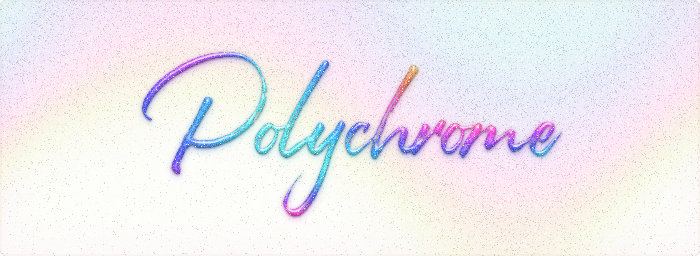
Black on white is the most common way to display typography. With a lot of contrast it also makes sense for previewing the overall shape and character of your fonts.
But you may already have a specific color palette in mind for a project. Or perhaps you want to see what a font looks like in low contrast situations.
Therefore I’m excited to announce a colorful new update: you can now customize colors for preview text and backgrounds directly in Typeface app.
No need to switch back and forth to your design app anymore to preview a font on a vivid business card, flyer or website. Switch to the colors of your choice by choosing > from the main menu, or click on the color wheel button in the Pr preview text panel.
What’s super cool? The interface subtly adjusts to the colors you pick, to fully immerse yourself in the theme. And if you need additional contrast for accessibility choose one of the new high contrast themes in Settings.
In addition to colorizing regular fonts, you can also preview color palettes of color fonts (COLRv0). These special fonts contain several layers which can be colored separately to create nice effects. Use the Variables detail tab to adjust these palettes.
Enjoy!
| NEW | Customize preview text and background colors |
| NEW | Configure interface tinting in Settings to colorize interface based on preview colors |
| NEW | Preview predefined color palettes for color fonts in the detail Variables tab |
| NEW | Added two new themes for light/dark mode to increase contrast of font names and other UI elements |
| IMPROVED | Support small/medium/large sidebar font sizes according to value in > |
| IMPROVED | Follow context menu font size according to > > > |
| IMPROVED | Added option to disable changing previews when hovering over variable sliders |
| IMPROVED | Added option to hide variable axes marked as hidden in font file |
| IMPROVED | Snap to variable slider markers by holding down the Option key |
| IMPROVED | Added tooltip for columns button in list styles detail view |
| IMPROVED | Increased selection border width a bit on retina screens for improved visibility |
| FIXED | Correctly render OpenType feature previews for color fonts in dark mode |
| FIXED | Swapped tooltips for Characters & Waterfall text layout buttons |
| FIXED | Prevent marking characters as missing glyphs for variable fonts in body text layouts if tracking value is non-zero |
| FIXED | Reduce spacing between info table rows when printing detail view of a font |
| FIXED | Prevent flash of empty cells when viewing family preview styles detail tab |
| FIXED | Properly colorize underlined preview text in dark mode |
| FIXED | Prevent clipping of info buttons in small body text blocks |
| FIXED | Prevent crash when double clicking on empty space in Duplicate Finder |
| FIXED | Prevent crash when importing or adding fonts to a tag while the Preview Text filter is enabled |
| FIXED | Automatically show main window when launching app on macOS 15 Sequoia and Background Mode is enabled |
Typeface 3.14
July 16th, 2024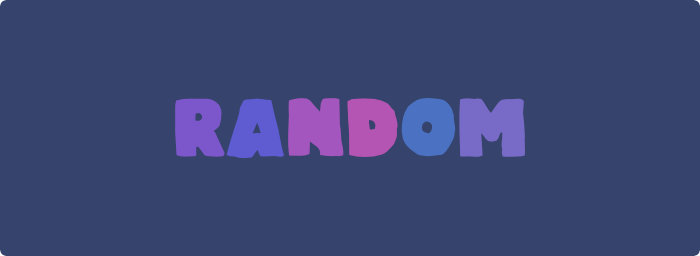
Growing tired of always seeing the same fonts first when browsing your library? Enable the new random sorting to get a fresh and unbiased view of your fonts. You might discover some new favourites that were previously hidden in the deep depths of your collection.
Tags in Typeface allow you to neatly organize your fonts. When your library grows you can make subtags to structure your collections, simply by adding a ‘/’ to tag names: #my/nested/tag. Now you can conveniently nest subtags by dragging them to another tag in the sidebar, so you don’t have to manually rename and add parent tag prefixes anymore. You can also drag tags to the search field for quick filtering.
The Text detail tab includes two new text layouts: Characters and Waterfall. Get a quick overview of which accented characters are supported, or view multiple font weights at once. Quick brown fox is here to help :)
Enjoy!
| NEW | Randomly order your fonts by choosing > > > |
| NEW | Drag and drop tags to nest them or add them to the search filters |
| NEW | Unlock Text Layout width to resize body text |
| NEW | Added two new Text Layout presets: Waterfall and Characters |
| NEW | Added CSS font weight column to List Styles detail tab |
| IMPROVED | Colorize missing glyphs in Text Layouts to indicate unsupported characters |
| IMPROVED | Keep locations section visible if no locations are imported |
| IMPROVED | Increase performance when importing multiple new locations at once |
| IMPROVED | Show a hand cursor when hovering over links in the Info detail tab |
| IMPROVED | Display links with primary app color in Info detail tab |
| IMPROVED | Select a tag in the sidebar when renaming it using the context menu |
| IMPROVED | Improve performance of rendering missing characters in previews |
| FIXED | Allow using main menu keyboard shortcuts when a text value is selected in the Info detail tab |
| FIXED | Prevent crash when sending a report on app launch |
| FIXED | Allow importing new fonts by dropping them on the + button in the sidebar |
| FIXED | Correctly highlight tag when dragging to a collapsed tag in the sidebar |
| FIXED | Added missing Czech translations |
| FIXED | Prevent crash when importing (too) many folders at once |
| FIXED | Prevent reloading sidebar repeatedly when locations are moved |
Typeface 3.13
May 28th, 2024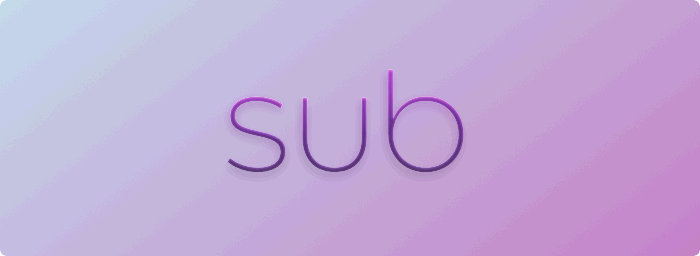
Browse subfolders
With Typeface app you have full control over where you store your fonts. When you import a folder Typeface links to its location, font files are not copied or moved.
This also allows you to organize your font files and folder structure however you want. You’re not constrained to an app managed hierarchy. For example you can group fonts in subfolders by foundry, source, client or even alphabetically.
Now in Typeface v3.13 you can view your custom subfolder structure from Finder directly in the sidebar. Expand your imported locations to browse through subfolders and find the fonts you need. Filter fonts by adding a nested folder to the search filters, or directly activate and deactivate fonts in a specific directory. And you can quickly collapse all folders to get them out of the way.
If you’ve already imported multiple separate subfolders into the app you can simply import their parent folder from Finder. Expand the parent folder in the sidebar to explore subfolders. Then you can remove the separate imported locations from the sidebar and your fonts will stay imported through the imported parent folder.
| NEW | Browse subfolders of imported locations in the sidebar |
| NEW | Filter, activate and deactivate fonts located in a specific subfolder |
| NEW | Added setting to switch between localized and standard English font style names (Regular, Bold etc.) |
| IMPROVED | Show informational message when activating PostScript Type 1 fonts |
| IMPROVED | Ask for confirmation when importing multiple folders at once |
| IMPROVED | Improved performance of importing multiple folders |
| IMPROVED | Tweaked expand/collapse arrow in sidebar to make it better visible |
| IMPROVED | Increased performance of scrolling using arrow keys |
| IMPROVED | Reduced memory usage during large imports |
| FIXED | Properly clean up progression sheets when loading is done |
| FIXED | Small fixes to improve stability of Google Fonts sync |
Typeface 3.12.2
April 22nd, 2024| IMPROVED | Restored syncing of new variable Google Fonts |
| IMPROVED | Show an indicator when a subtag of a tag is attached to a font in the context menu |
| IMPROVED | Select a matching font when typing to scroll in overview |
| FIXED | Ask for permission to copy font files when exporting fonts that are imported through the Font Book location |
| FIXED | Prevent unresponsive fonts in overview when scrolling fast |
| FIXED | Keep scroll position when changing theme in overview |
| FIXED | Set correct theme for fonts that are missing in overview |
Typeface 3.12.1
March 11th, 2024| IMPROVED | Show disabled icon when dragging fonts to the menu bar to indicate drop will cancel |
| IMPROVED | Added option to Settings to prefer Font Switch instead of exporting when dragging to external apps. (Prevents crash in Affinity apps) |
| IMPROVED | Improved compatibility with some design apps when using Font Switch and exporting fonts is preferred |
Typeface 3.12
March 4th, 2024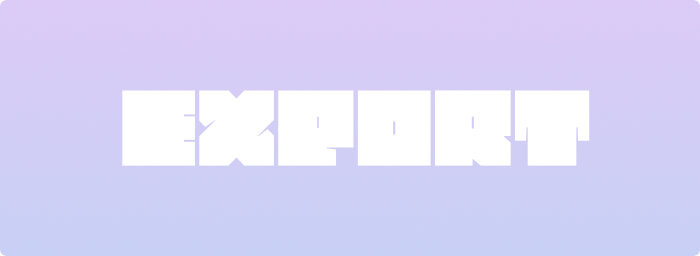
Font Export
Need to collect some fonts for output and copy them to a folder? You can now export font files directly from Typeface app and store them in a specific location in Finder. This allows you to archive fonts next to your project files, or you can easily package fonts to share with colleagues, clients, or collaborators.
Export fonts by choosing > from the main menu, or drag and drop them wherever you want. You can drag to Finder, your Desktop or even to shelf apps such as Dropzone, Yoink and Dropover. Learn more
| NEW | Choose > > (CommandShiftE) from the main menu to export the selected fonts |
| NEW | Drag and drop fonts to Finder (or your Desktop) to export the dragged fonts |
| NEW | Right click (or Control click) on a tag in the sidebar and choose > to export fonts in a tag |
| NEW | Added > option to the tag context menu in the sidebar to create a tag backup for a single tag |
| NEW | Long press on the Quick Collect icon in the toolbar to export & backup collected fonts |
| NEW | Added > > > option to the main menu to quickly save a backup of your tags |
| IMPROVED | Disable auto classification of fonts when removing any of the style tags from the sidebar |
| IMPROVED | Clarified confirmation messages when removing tags, locations or fonts |
| IMPROVED | Allow permanently removing font files when the volume they’re stored on doesn’t support the macOS Trash |
| IMPROVED | Offer to remove fonts from the library when moving to Trash but the font files are missing |
| IMPROVED | Show custom family name for families with a single font when grouping by family |
| IMPROVED | Added tooltip to main preview icon in Family Editor to clarify what it does |
| IMPROVED | Immediately dismiss search field when clicking on buttons |
| IMPROVED | Truncate font title in the middle when dragging a font with a long name |
| FIXED | Hide the item from the tags submenu when some of the selected fonts are collected |
| FIXED | Prevent crash when right clicking on an empty part of the Duplicate Finder |
| FIXED | Hide progress bar on macOS Catalina when no fonts or details are available |
Typeface 3.11.3
February 12th, 2024| IMPROVED | Added item to context menu to collect the currently selected fonts |
| IMPROVED | Added option to the long press Quick Collect corner button to select all currently collected fonts |
| IMPROVED | Added Command0 (zero) keyboard shortcut to show the main window when it’s hidden |
| IMPROVED | Changed to in Settings to make it more clear |
| IMPROVED | The keyboard shorcut Control0 (zero) now toggles the Quick Collection and returns to the previous tag when pressed again |
| FIXED | Activate personal variants of macOS document support fonts when using Font Switch (such as Druk Wide) |
| FIXED | Allow persistently activating macOS document support fonts |
| FIXED | Deactivate fonts when clicking on the activation button in the tab while holding down the Shift key |
| FIXED | Correctly scroll up down when using the arrow keys in the detail tab |
| FIXED | Prevent flashing a loading screen when launching the app with large font libraries |
| FIXED | Don’t show an error message when refreshing an imported folder which has been moved in Finder |
| FIXED | Prevent highlighting the activation button when hovering over the rows in macOS Sonoma |
| FIXED | Properly layout the file path in the context menu on macOS Sonoma |
| FIXED | Round corners of selected tags in Search field, Tag Attach panel and Info detail tab on macOS Sonoma |
| FIXED | Allow (de)activation of fonts using the sidebar context menu when the imported folder has been moved in Finder |
| FIXED | Show in-app purchase panel in front of main window when registering a license on app launch |
| FIXED | Prevent crash when clicking on a sidebar item when it has been removed |
| FIXED | Highlight scroll bar on hover when scroll bars are set to be always visible |
| FIXED | Allow custom keyboard shortcuts to toggle tags on selected fonts using the Font main menu |
| FIXED | Set dynamic previews to Traditional/Simplified Chinese when the system language is set to a region locale such as zh-TW |
| FIXED | Prevent potential crash on app termination |
Typeface 3.11.2
December 19th, 2023| IMPROVED | Changed Finnish pangram preset |
| IMPROVED | Added additional names for variable axes defined by Google Fonts |
| FIXED | Prevent potential crash when activating or deactivating fonts that are not available anymore |
Typeface 3.11.1
November 19th, 2023| FIXED | Prevent crash on older macOS versions < macOS 12 on Apple Silicon |
Typeface 3.11
November 17th, 2023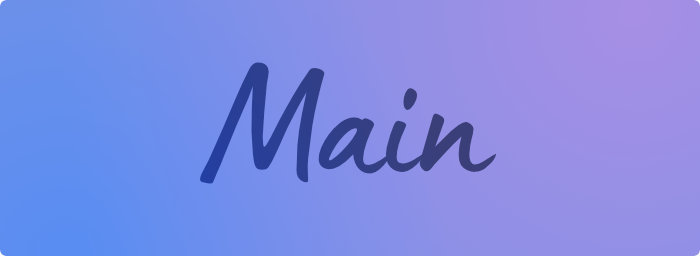
Change Main Previews
When grouping fonts by family Typeface automatically displays the font that is closest to regular. This is done based on font meta data. In most cases you’ll see the regular font instead of a bold or italic variant, but for some families the meta data may be incorrect or the perfect pick may be ambiguous.
Now you can adjust this by manually picking the main preview of a family, such that you’ll always see the font you want to see. This is particularly helpful for font families that have symbolic or swash variants which may’ve been picked instead of a regular variant.
To change a main preview:
- Right click (or Control click) on a font
- Choose the submenu
- Click on (or hold down the Option key)
Alternatively choose > from the main menu and click on a main preview icon to adjust the main preview of a family.
| NEW | Change family main previews |
| NEW | Activate, deactivate, filter and remove multiple tags in the sidebar using the context menu |
| IMPROVED | Highlight targeted tags when showing the tags context menu in the sidebar |
| IMPROVED | Auto size characters and feature previews |
| IMPROVED | Show a badge when an update is available and app is running in the background |
| IMPROVED | Go to specific detail page from font context menu: Info / Features / Variables |
| IMPROVED | Set better defaults for new app installs: auto size, collapse families and dynamic previews |
| IMPROVED | Calculate more accurate tracking when showing dynamic previews |
| IMPROVED | Pick more varied dynamic preview content for non-latin fonts |
| IMPROVED | Mark the current named instance in variable instances dropdown |
| IMPROVED | Increased performance when removing a location with many imported fonts |
| FIXED | Show correct tag in sidebar when dragging fonts and repeatedly toggling the Option key |
| FIXED | Show non-inverted tag in sidebar when dragging fonts to inverted tag |
| FIXED | Highlight selected subtags when expanding a parent tag |
| FIXED | Allow selecting a single tag from multiple selected tags |
| FIXED | Prevent glitchy animation when switching between adding and removing icons in sidebar |
| FIXED | Keep selected tags when selecting another tag that is scrolled out of view |
| FIXED | Target all family members when selecting a partial family and Group by Family is enabled |
| FIXED | Properly render color fonts in Features tab |
| FIXED | Prevent crash when loading corrupt font downloaded from cloud storage |
| FIXED | Prevent crash when removing font that has already been removed in the background |
| FIXED | Correctly preview Noto Nastaliq Urdu |
| FIXED | Dehighlight Quick Collection icon in toolbar when viewing font details |
| FIXED | Allow characters to overlap when printing and font smoothing is enabled |
| FIXED | Prevent crash when exiting font details while scrolling |
| FIXED | Highlight toolbar buttons when using long press actions |
| FIXED | Clipped Family Editor input field on macOS Catalina |
Typeface 3.10.2
October 6th, 2023| IMPROVED | Reduce animations when Reduce Motion is enabled in macOS Settings |
| IMPROVED | Show warning message when trying to view a missing location in Finder |
| IMPROVED | Notify when Early Pro extension is available and app is launched in background mode |
| IMPROVED | Allow importing locked license files |
| IMPROVED | Updated Czech translations |
| FIXED | Correctly adjust theme when macOS appearance switches automatically |
| FIXED | Prevent downloading online-only fonts from iCloud or other cloud storage on macOS Sonoma |
| FIXED | Dim color of font count icon in context menu on macOS Sonoma |
| FIXED | Force background on alert lists to improve visibility on macOS Sonoma |
| FIXED | Keep keyboard shortcuts active when quickly entering and exiting font details |
| FIXED | Reduce memory usage when repeatedly viewing and exiting font details |
| FIXED | Switch to foreground when launching in background mode and the app needs attention |
| FIXED | Allow relinking locations if they’re unexpectedly inaccessible |
| FIXED | Try to read glyph names of fonts that include names with an unexpected string encoding |
| FIXED | Adjust appearance of license panel when theme changes |
| FIXED | Avoid crash when downloading Google fonts in folder with unexpected encoding |
Typeface 3.10
September 6th, 2023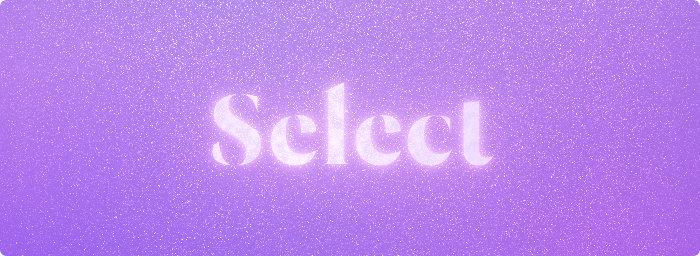
Selection Mode
Collecting fonts is great when you’re browsing your library and want to mark candidates for your design. But when managing and categorizing your fonts it’s often easier to just select things.
That’s why Typeface now offers the best of both worlds with a new Selection Mode. When enabled you can select fonts, just like you would in any other app. Double click a font to view details. You can use the arrow keys to scroll through your library and use handy new shortcuts to go in and out of detail view.
The Collect corner is still there and allows you to collect fonts like you’re used to. It puts fonts in the temporary Quick Collection, so you can easily review your marked candidates.
Both selection and Quick Collection work hand in hand to make Typeface more intuitive to browse.
Selection Mode is the default for new installs, but the app keeps the current setting for existing users. You can enable the new Selection Mode in the grid toolbar button or in the app Settings.
| NEW | Selection Mode: click to select, double click to view font details |
| NEW | Press space to view font details (Selection Mode) |
| NEW | Press enter (return) to Collect selected fonts (Selection Mode) |
| NEW | Double click detail preview to return to overview |
| NEW | Tweaked design of font previews |
| IMPROVED | Decreased grid size a bit to allow for more fonts on screen, particularly for larger font sizes |
| IMPROVED | Better Auto Sizing of fonts to fit the grid |
| IMPROVED | Smarter size fitting for compare preview overlays |
| IMPROVED | Show font file path in info context menu |
| IMPROVED | Show font file path when clicking on folder column in List Styles detail tab |
| IMPROVED | Better visibilty of collected fonts in List Styles detail tab |
| IMPROVED | Improved performance when pressing keyboard shortcuts |
| IMPROVED | Added keyboard scrolling to Info detail tab |
| IMPROVED | Added CommandE keyboard shortcut for editing families of selected fonts |
| IMPROVED | Changed keyboard shortcut for removing fonts to CommandBackspace |
| IMPROVED | Added keyboard shortcuts for increasing and decreasing font size: Command+ and Command- |
| IMPROVED | Added keyboard shortcuts for increasing and decreasing tracking: CommandOption+ and CommandOption- |
| IMPROVED | Rearranged options in Settings |
| FIXED | Position Multi Tag panel at last selected font and make sure it’s visible if the selected fonts are scrolled out of view |
| FIXED | Set correct preview size when the Auto Size option is toggled |
| FIXED | Make Pro detail tabs available when registering Pro license when viewing font details |
| FIXED | Correctly dehighlight tags when dragging fonts to the sidebar and sidebar is still collapsed |
| FIXED | Keep selection state for fonts that are missing |
| FIXED | Prevent visual glitch of selected fonts when quickly scrolling through the overview |
| FIXED | Fully expand detail List Styles on macOS Monterey |
Typeface 3.9.1
July 19th, 2023| NEW | Added Launch at Login option to Settings (macOS Ventura+) |
| IMPROVED | Hide app on launch if Background mode is enabled and Launch at Login is enabled (macOS Ventura+) |
| IMPROVED | Allow deactivating fonts in free version and after trial has expired |
| IMPROVED | Don’t ask for admin password when clearing macOS font cache |
| FIXED | Resize detail info table column to fit label contents |
| FIXED | Update displayed family name when toggling Group by Family |
| FIXED | Update family count when launching the app and fonts have been added/removed |
| FIXED | Quit app when closing the window and the search field has focus |
| FIXED | Prevent crash when removing a font in the Styles detail tabs |
| FIXED | Prevent crash when removing the currently selected location in the sidebar while viewing font details and the Preview Text filter is enabled |
Typeface 3.9
July 4th, 2023
Styles Detail Tabs
Font details are now even more useful with new tabs and handy font info. The separate family view has been integrated into the detail view with a new Preview Styles tab. Now you can more easily access family styles when you click on a font. The style previews can be resized independently of the main previews and can be zoomed in even further than before.
In addition to the Preview Styles tab a brand new List Styles tab has been added. Instead of previews this detail tab shows a meta data list of a font family. It’s a more compact overview of the font files and styles in a family, such that you’ll get finer control over managing your fonts.
And Typeface is now available in Czech 🇨🇿 Many thanks to Ivan Berka for translating. Na zdraví!
| NEW | Integrated family view into detail view with a new Preview Styles tab |
| NEW | Added List Styles tab — a compact meta data overview of all font styles in a family |
| NEW | Added family action button with tagging and activation actions for all fonts in a family |
| NEW | Show number of glyphs, description and embedding restriction information in Info detail tab |
| NEW | Clickable links in the Info detail tab |
| NEW | Added ‘lineBreak’ option to custom text layouts, options: wrap|clip, default: wrap |
| NEW | Czech localization, translated by Ivan Berka |
| IMPROVED | Info details are selectable to copy them |
| IMPROVED | Scroll position is remembered when switching detail tabs |
| IMPROVED | Main detail preview stays collapsed when switching tabs |
| IMPROVED | Custom preview sizing for Characters detail tab |
| IMPROVED | Custom preview sizing for Preview Styles detail tab |
| IMPROVED | More intuitive font resizing curve — more precision for smaller sizes, faster to increase larger sizes |
| IMPROVED | Allow increased font size in custom text layouts |
| IMPROVED | Display emoji for NotoColorEmoji when using Dynamic preview text |
| IMPROVED | Sort fonts by location in List Styles and Family Editor |
| IMPROVED | Highlight targeted fonts in List Styles and List Previews tabs when using Multi Attach |
| IMPROVED | Added setting to target family fonts in detail view |
| IMPROVED | View > Details submenu with keyboard shortcuts to switch between tabs |
| IMPROVED | Added preferred default detail tab setting |
| FIXED | Print panel localization and layout |
| FIXED | Prevent crash when right clicking on a character of FontAwesomev4 |
| FIXED | Prevent crash when selecting a range of fonts and some fonts are hidden due to active filters |
| FIXED | Correctly animate content when switching detail tabs |
| FIXED | Prevent previews sliding in when viewing features detail tab |
| FIXED | Prevent detail content moving too far up when scrolling down |
Typeface 3.8.2
March 20th, 2023| NEW | Import tags from FontExplorer, Suitcase and Font Book |
| IMPROVED | Link online help to support articles |
| FIXED | Restore collapsed tags after relaunching |
| FIXED | Properly render detail previews after resizing window |
| FIXED | Allow moving fonts located in ~/Library/Fonts to Trash |
| FIXED | Try to resend feedback message if sending failed |
Typeface 3.8.1
February 15th, 2023| FIXED | Correctly update previews when changing variable sliders |
| FIXED | Allow giving access to a font file when it is being trashed from the Font Book source |
| FIXED | Update preview when disabling compare mode in detail view |
| FIXED | Show enabled OpenType features in preview input panel |
| FIXED | Don’t show dashed outlines when metrics and font outlines are enabled |
| FIXED | Render all previews when printing to PDF |
| FIXED | Use correct text colors when printing in dark mode |
Typeface 3.8
February 13th, 2023
Refinements
It’s time for some early spring cleaning!
Typeface 3.8 polishes the user interface in many ways to make everything more consistent and easier on the eyes. No rigorous changes, no worries, just making sure everything is pixel perfect. Contrast has been increased to improve legibility, activation indicators have grown a tad larger and our beloved fox has been tweaked a bit with a new lighting setup.
And for the type nerds: the Features tab now supports Apple Advanced Typography — you can preview and enable all typographic features available in TrueType fonts. Additionally, named instances are now visible for variable fonts. This allows you to snap to and select predefined variations (such as light, regular, bold, narrow, expanded etc.) with the variable sliders.
Finally, speaking of cleaning up, this release drops support for macOS 10.12, 10.13 and 10.14 — Typeface 3.7.2 will remain available for those of you still stuck on the older macOS versions.
Enjoy!
| NEW | Added named instances to variable detail view, click on the value button of a variable axis to preview and change to a different named instance |
| NEW | Added tick marks for named instances to variable sliders |
| NEW | Show TrueType (Apple Advanced Typography) features in Features tab |
| IMPROVED | Increased legibility and contrast for user interface elements, such as font names, buttons, labels etc. |
| IMPROVED | Better performance when rendering Body Text layouts |
| IMPROVED | Reduced application size by 20% |
| IMPROVED | Reduced spacing of detail Info view columns |
| IMPROVED | Reduced spacing of compare bar |
| IMPROVED | Increased size of activation indicators |
| IMPROVED | Prevent cutting off first line of Body Text previews when line height is decreased below 1 |
| IMPROVED | Show dashed metric lines, to make them visually different from preview grid borders |
| IMPROVED | Show hover borders when hovering over variable sliders |
| IMPROVED | Make search field icon more visible when filters are currently active |
| IMPROVED | Edited app icons for better color consistency |
| IMPROVED | Allow drag and drop to import license and backup files |
| IMPROVED | Show drop message when dragging files to the sidebar |
| IMPROVED | Show custom names for OpenType Stylistic Sets and Character Variants if available |
| IMPROVED | Added support for non-standard OpenType features |
| IMPROVED | Fixed scrollbar track not showing and prevent showing preview hover states behind scrollbar |
| IMPROVED | Allow hiding overview scroll bar with right click context menu |
| IMPROVED | Added option to restore purchase when purchase validation fails on Mac App Store release |
| IMPROVED | Allow importing hidden folders and packages when file panel import options are adjusted |
| FIXED | Make search field clear button clickable when first entering text |
| FIXED | Correctly position back button when collapsing and expanding the sidebar |
| FIXED | Display descender metric line below baseline |
| FIXED | Show correct absolute line height value for Body Text layouts, which matches the values in design apps |
| FIXED | Double click on variable slider to reset to default value |
| FIXED | Switch theme of detail view loading messages when dark/light theme is changed |
| FIXED | Prevent macOS file access issues when many fonts are activated (2500+) |
| FIXED | Prevent macOS file access issues when importing many individual fonts (2500+) |
| FIXED | Update hover states of activation indicators and collection buttons when scrolling in macOS Ventura |
Typeface 3.7.2
November 29th, 2022| IMPROVED | Added Font Switch support for Affinity v2 apps |
| IMPROVED | Show ‘Preferences’ instead of ‘Settings’ on macOS versions before macOS 13 Ventura |
| IMPROVED | Updated French localization |
| FIXED | Correctly reactivate font after manual deactivation when using Font Switch |
| FIXED | Prevent crash when font file contains invalid OpenType lookup tables |
| FIXED | Prevent crash when a font applies OpenType substitution that results in an empty output |
Typeface 3.7.1
November 1st, 2022| FIXED | Renamed ‘Preferences’ to ‘Settings’, which is the new default in macOS Ventura |
| FIXED | Supplemental system fonts are protected in macOS Ventura, they cannot be deactivated |
| FIXED | Prevent warning when opening a new document in InDesign |
| FIXED | Correctly launch app when no license is available yet |
| FIXED | Prevent potential crash when clicking outside of duplicates table |
| FIXED | Make Settings window more legible in dark mode |
| FIXED | Continue to import tags if some of them are invalid |
Typeface 3.7
October 18th, 2022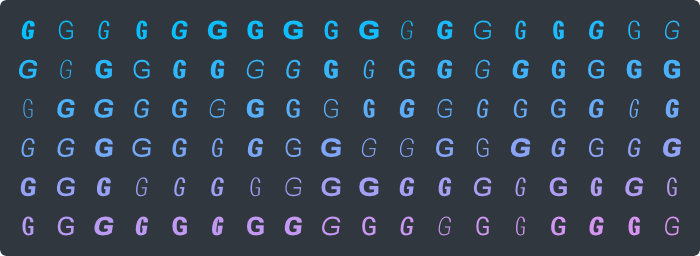
Variable Google Fonts
Expand your library with new variable fonts from Google Fonts!
This update brings many improvements to the automatically updated Google Fonts catalog. Now you get access to more than 250 variable font families synced to your Mac. With fonts offering various parametric variable axes the creative possibilities are almost limitless. And the fonts are automatically categorised with style tags.
Downloading variable fonts is optional — you can pick between preferring static, variable or all fonts. And you can choose where to store the Google Fonts library on your Mac. If you’ve already imported the Google Fonts library you can right click on the location in the sidebar and change your preferred download format in the ‘Sync Options’ submenu.
Typeface can import fonts from any location, including external disks. If you keep your fonts on an external disk you may have noticed that the app automatically removes the location when the disk is disconnected and the fonts cannot be accessed. This has been improved such that missing locations stay imported, so you don’t have to import them again when they become available.
And last but not least: Typeface is now available in French 🇫🇷 très bien! Big thanks to Nicolas for translating. Enjoy!
| NEW | Variable fonts support for Google Fonts |
| NEW | Choose where to store synced Google Fonts library |
| NEW | Add #style classification tags to Google Fonts |
| NEW | Added Variable Axes to Info context menu |
| NEW | Added French localization, translated by Nicolas Bergeret |
| NEW | Filter fonts by language support, using the new 文A button in the filter panel |
| NEW | Keep missing locations and their fonts imported, even if ‘Remove Missing Fonts’ setting is enabled. This allows the app to reconnect later when an external disk is disconnected |
| NEW | Manually relink imported locations if they’re missing and can’t be recovered automatically |
| NEW | Added support for Auto Activation & Font Switch in Adobe InCopy |
| IMPROVED | Resume download of Google Fonts when some fonts have failed |
| IMPROVED | Allow reimporting and syncing a previously synced Google Fonts folder |
| IMPROVED | Update properties of synced fonts when they’re updated |
| IMPROVED | Display more descriptive variable axes names |
| IMPROVED | Display font variant names in Family and Variations context submenus |
| IMPROVED | Prefer variable and color fonts over regular fonts when displaying fonts and when extracting duplicates |
| IMPROVED | Suggest family split when family contains both variable and static fonts |
| IMPROVED | Indicate variable fonts in Duplicates panel |
| IMPROVED | Pick preferred font containers when skipping duplicates on import |
| IMPROVED | Show glyph name in context menu of detail characters tab |
| IMPROVED | Improve guidance to open the correct folder when importing Adobe fonts or supplemental system fonts |
| IMPROVED | Moved ‘Hide Fonts Missing Glyphs’ to language filters and renamed to ‘Preview Text’ |
| IMPROVED | Simplified theme selection in Settings |
| IMPROVED | Smaller app update packages |
| IMPROVED | View font details in Info › Font Container context submenu |
| IMPROVED | Show an error message when importing a folder fails |
| IMPROVED | Added support for reduced motion accessibility setting |
| IMPROVED | Reduced timeout when InDesign auto activation fails |
| IMPROVED | Updated Unicode character names |
| FIXED | Don’t show an error message when refreshing a location that has been renamed |
| FIXED | Prevent crash when trying to trash system fonts while debug logging is enabled |
| FIXED | Correctly align Quick Collection button in toolbar |
| FIXED | Prevent suggesting family merges with empty names |
| FIXED | Correctly mark duplicates for removal when auto selecting by location |
| FIXED | Open last location when browsing for backup or license file |
| FIXED | Show warning message when app detects newer database format |
| FIXED | Update File › Import menu when imports change |
Typeface 3.6
June 8th, 2022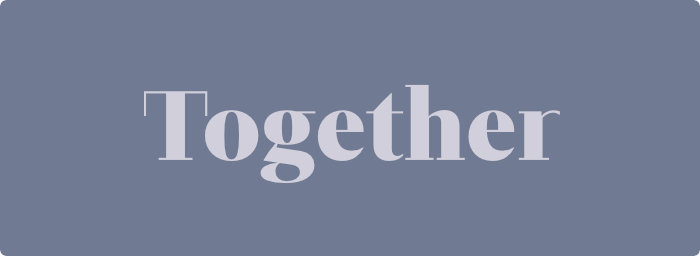
Family Editor
Don’t you hate it when you’re neatly organising your font library only to discover that some fonts are not properly grouped into the correct family? Separate font variants (regular/bold/italic) may each show up as separate families. Or maybe you have multiple foundry versions of the same typeface, and you need to be able to choose which specific family to activate.
The all new Family Editor allows you to fix all these family problems! You can dive in there and batch adjust the family of each individual font. Or use the smart suggestions feature to quickly apply automatically suggested family merges and splits.
Note: the font files that contain the actual family information are not touched. That means that family changes are only visible in Typeface, not in other apps.
But that’s certainly not all: there are multiple improvements to the Duplicates Finder, including the ability to select duplicates by folder. And Typeface is now fully translated to German by Karsten Müller 🇩🇪 Viel Spaß!
| NEW | Family Editor — Merge and split font families |
| NEW | Added right click family context submenu, which allows you to edit a family and view all current family members |
| NEW | Added File > Manage Families, to manage all font families in your library |
| NEW | View and apply automatic family split and merge suggestions, based on your currently imported font locations |
| NEW | Added German localization |
| NEW | Select duplicates by imported location in the Duplicates panel |
| NEW | Right click on a path component in the Duplicates panel to automatically select duplicates by subfolder |
| NEW | Double click on a duplicate header to auto select duplicates for that particular name only |
| NEW | Added Typeface backup file extension, open directly from Finder |
| NEW | Backup and restore modified families |
| IMPROVED | Added keyboard navigation in Duplicates Finder |
| IMPROVED | Double click or Command-click to select a duplicate for removal in Duplicate Finder |
| IMPROVED | Show font file location relative to imported location when clicking on the location tag in Duplicates Finder (hold down Option to show full path) |
| IMPROVED | Double click on a subfolder in the Duplicates panel to reveal that subfolder in Finder |
| IMPROVED | Show full path for fonts located in special macOS CloudStorage folder used by cloud syncing apps |
| IMPROVED | Headers in context menus are bolder to make them visually different from unavailable menu items |
| IMPROVED | Reduced memory usage for Intro and In-App Purchase panels |
| IMPROVED | Show characters from Unicode supplementary private use area (0xF0000+) |
| IMPROVED | Show permanent Typeface menu item in window menu to reopen main window when closed |
| FIXED | Prevent crash when removing an already removed tag from the Multi Attach panel |
| FIXED | Don’t automatically try to select a tag if it’s not available yet after renaming in the sidebar |
| FIXED | Prevent crash when inspecting OpenType features for font with corrupt ligature table |
| FIXED | Allow reverting preferred font activation setting back to ‘persistent’ when using legacy Typeface 2 license |
| FIXED | Correctly handle license registration when trying to register the currently registered license |
| FIXED | Prevent crash when multiple exact duplicates are found for the same PostScript name |
| FIXED | Retina rendering of icons when switching from non-retina to retina screen |
Typeface 3.5.2
March 7th, 2022Fox managed to discover some bugs. Needless to say, these bugs are no more.
| IMPROVED | Allow dropping fonts/folders on entire sidebar to import them |
| IMPROVED | Added titlebar icon when Pro extension or upgrade is available |
| IMPROVED | Suggest to update an outdated app when the app data is stored in a newer format which isn’t supported yet |
| IMPROVED | Show Pro updates info in license view |
| IMPROVED | Allow aborting importing a tag backup |
| FIXED | Allow purchasing Pro again when purchase was previously canceled on Mac App Store |
| FIXED | Prevent flickering of sidebar icons when dragging over them |
| FIXED | Focus on last used window when clicking on the app icon, instead of the main window |
| FIXED | Scroll to correct grid position with type to scroll when Hide Fonts Missing Glyphs and Group Families is enabled |
| FIXED | Allow viewing, renaming and deleting tags that end with a ‘#’ |
| FIXED | Don’t view details on double click when Click to View Details is enabled |
| FIXED | Prevent crash when disabling fonts that are not available anymore |
| FIXED | Prevent crash when importing a corrupt license file |
| FIXED | Prevent crash when launching on macOS 10.12/10.13 |
Typeface 3.5
December 20th, 2021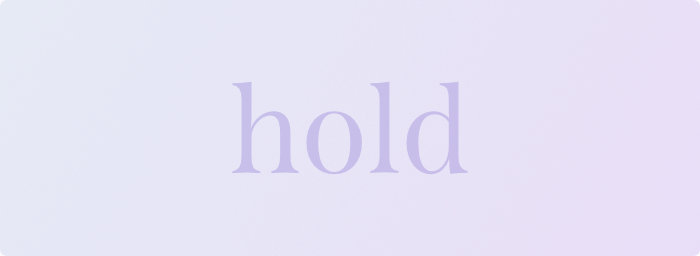
Lots of small improvements in this update to make certain features easier to discover for new users and advanced options quicker to access for veterans.
You can now press & hold on many buttons to get access to context menus. This works for all toolbar buttons, sidebar headers, activation indicators, collected fonts and OpenType filters. Furthermore the search field has been improved, you can type to scroll to a specific font in the grid and you can customize the toolbar drop action. Try them out to improve your workflow — enjoy!
| NEW | Type to scroll to fonts starting with a specific prefix. For example type ‘he’ to jump to Helvetica |
| NEW | Added grid toolbar button for convenient access to some grid options |
| NEW | Press & hold toolbar buttons to get a menu of options |
| NEW | Press & hold the activation icon to get activation options for a font |
| NEW | Press & hold the Quick Collect icon of collected fonts to quickly access tagging, activation and clearing options |
| NEW | Show context menus when clicking on sidebar header icons |
| NEW | Add a tag to the search filters from the sidebar context menu |
| NEW | Added Refresh All option to refresh all imported locations when clicking on imported locations icon in sidebar |
| NEW | Customize drop action when dragging fonts to the toolbar. Right click on the toolbar to choose a different option. Multi Attach is the default option. |
| IMPROVED | Added new import submenu, with options for Adobe Fonts, Google Fonts, Font Book and Supplemental System Fonts |
| IMPROVED | More uniform sidebar icons, new icons for Adobe Fonts and Google Fonts, improved toolbar icons |
| IMPROVED | Allow click and hold for buttons showing context menus |
| IMPROVED | Enable double click to view details by default when using Click to Collect |
| IMPROVED | Ask for confirmation when trying to activate more than 50 fonts at once |
| IMPROVED | Added Hide Fonts Missing Glyphs to advanced filter menu. Search field will show a highlighted icon when the filter is active |
| IMPROVED | Show information on how to filter tags when the search field is in focus |
| IMPROVED | Press Option to add an inverted tag suggestion to the filters when searching |
| IMPROVED | Filter tags by typing a : in the search field (same behavior as #) |
| IMPROVED | Automatically expand search field when search terms are overflowing the field |
| IMPROVED | Clear collected fonts while dragging by holding down OptionShift keys instead of just Shift which may have been confusing |
| IMPROVED | Changed visuals of dragging image when holding down OptionShift to clear collected fonts |
| IMPROVED | Improved performance of copying paths of multiple fonts |
| IMPROVED | Show System, Untagged and Font Book by default in sidebar, can be hidden |
| IMPROVED | Show information about app communication permissions when using Font Switch for the first time |
| FIXED | Don’t launch Typeface when InDesign Auto Activator has been enabled and Typeface has been closed |
| FIXED | Briefly highlight previews when attaching or detaching a tag |
| FIXED | Prevent crash when showing OpenType features of font with incorrect GSUB lookup records |
| FIXED | Don’t allow new lines when creating tags |
| FIXED | Select inserted text when pressing CommandShift▸/CommandShift◂ when searching |
| FIXED | Prevent selecting tag suggestions under the current mouse position when searching tags |
| FIXED | Correctly scroll previews when resizing previews to smallest size |
| FIXED | Don’t show preview border when clicking on the activation indicator and Click to Collect is enabled |
| FIXED | Prevent highlighting Quick Collection icon when removing fonts from the Collection in certain occasions |
| FIXED | Correctly align Quick Collection count when highlighting |
| FIXED | Prevent crash when removing PostScript Type 1 fonts with unexpected file type codes |
Typeface 3.4.1
November 9th, 2021Enjoying Font Switch? Well, fox was so excited about this new feature he auto activated fonts for himself. That’s not supposed to happen, so fox is in the naughty corner for a bit to prevent that bad behavior.
| FIXED | Correctly switch fonts in external apps when auto activation is enabled |
Typeface 3.4
November 8th, 2021
Font Switch
Say goodbye to those finicky font pickers. Typeface 3.4 allows you to directly switch fonts in design apps by dragging and dropping fonts. Select some text in your design document and drag a preview from Typeface onto the document.
Typeface handles activation if necessary and changes the font of your selected text. All automated-so you don’t have to struggle with font names anymore and can spend more time being creative.
| NEW | Font Switch — change fonts in design apps directly from Typeface |
| IMPROVED | Show count in right click context menu when targeting multiple collected fonts |
| IMPROVED | Allow clearing collected fonts in right click context menu |
| IMPROVED | Hold down Shift while dragging to clear collected fonts |
| IMPROVED | Added support for Unicode 14 characters |
| FIXED | Naturally order imported locations in sidebar |
| FIXED | Don’t show hovering animations when dragging fonts |
| FIXED | Prevent crash when rapidly removing fonts from Quick Collection |
| FIXED | Avoid unintentionally ignoring new Google fonts on sync |
Typeface 3.3.1
September 16th, 2021If you’ve downloaded Typeface from the Mac App Store and are running the app in the background, you might have noticed that the app could not verify your purchase occasionally. Turns out the Mac App Store updates the app in the background while the app is running. When this happens the version on disk is a newer version than the one running. Since one of the checks described by Apple’s guidelines is to verify that these versions match, this did cause a purchase verification failure. A quick restart of the app would make sure you’re running the latest version and both versions would match again such that your purchase could be verified.
This bug has been reported to Apple, but luckily this has also been fixed now in 3.3.1 and the app continues to run even if a newer version is already waiting for you in the background.
Some previous updates may have disabled Auto Activation as well. This has been improved in 3.3.1 and shouldn’t happen anymore.
In short: smoother updates from now on :)
| IMPROVED | Select correct tag(s) after renaming or removing a tag |
| FIXED | Prevent disabling auto activation after update |
| FIXED | Prevent purchase verification failure when app is updated by Mac App Store while running in the background |
| FIXED | Ensure legacy Mac App Store VPP purchases are valid |
Typeface 3.3
September 7th, 2021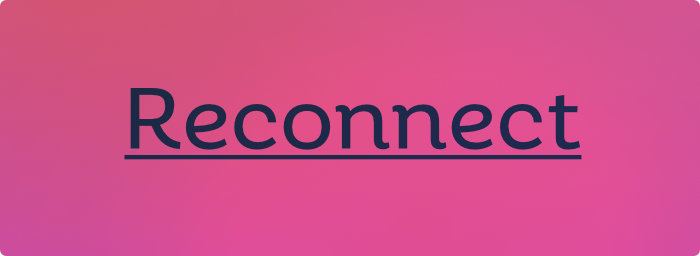
Reconnect external locations
For those of you that import fonts from an external location Typeface can now keep your locations and fonts imported even if the external location is disconnected. When you’ve imported fonts from a shared server and you’re on the go the fonts will not be accessible anymore. These missing fonts are normally removed automatically, but if you disable > > the fonts stay imported. Whenever the location is available again the fonts are reconnected and ready to be previewed right away.
And lots of other goodies to play with in this update. Use the new display toggles in the preview input modal to change preview settings such as alignment, font smoothing, outlines and more. A new underline display option has been added to preview something that needs some extra emphasis and protected system fonts are now recognizable by a small lock icon.
Have fun :)
| NEW | Optionally keep inaccessible fonts imported, such that they can be restored when accessible again. Useful when importing fonts from external locations. Disabled by default, enable in Settings > Library |
| NEW | Added underline preview display option |
| NEW | Added display buttons to preview input modal to quickly toggle preview display options |
| IMPROVED | Allow manual refreshing of Font Book location in sidebar |
| IMPROVED | Add menu actions and keyboard shortcuts to traverse tags in the sidebar |
| IMPROVED | Allow interacting with unloaded fonts |
| IMPROVED | Indicate protected system fonts by a locked activation icon |
| IMPROVED | Don’t change size slider to tracking when pressing the Option key on other windows |
| IMPROVED | Replaced #quick-collection by #typeface/user as default suggestion for search field |
| IMPROVED | Set cursor at the end of the input field when renaming tags |
| IMPROVED | Added setting to automatically check for updates |
| IMPROVED | Smaller update package for quicker updates |
| FIXED | Keep menu items enabled when dismissing the search field by clicking on the window title |
| FIXED | Prevent crash when moving an inaccessible activated font to Trash |
| FIXED | Restore interaction with reused preview cells if previous cells were missing |
| FIXED | Reveal previews when every font in a tag is missing |
| FIXED | Correctly position preview text input modal on small window sizes |
| FIXED | Prevent Quick Collection and Activation hover changes when preview text input modal is visible |
| FIXED | Prevent creating tags with a leading ‘#’ |
Typeface 3.2.2
August 19th, 2021
Typeface is nu beschikbaar in het Nederlands!
That didn’t make sense? It means that Typeface has been translated and is now available in Dutch. If your macOS system language is set to Dutch Typeface will be localized accordingly.
Since the app is now fully localizable it’s ready for other languages as well. Want to help with translating Typeface? Contact support for more information.
In addition to these new fancy Dutch words Typeface 3.2.2 contains some nice improvements and fixes. Including a much requested feature to prefer certain font formats when is turned off.
When this setting is disabled the app will skip importing a font if another font with the same name is already imported. Previously the app would pick the first font it found, which could be any format. Now it sorts new font based on format preference and picks the best one available: OTF fonts are preferred the most. If that’s not available TTFs are picked, followed by WOFF web fonts. And if there is nothing else older PostScript Type 1 fonts are imported.
Note that this only happens for entirely new imports. Already imported fonts are always preferred, in order to preserve all their tags. So if you have a WOFF font imported and later add a TTF variant, the WOFF one will stay imported.
Veel plezier!
| NEW | Added Dutch translations |
| IMPROVED | Prefer desktop font formats when skipping duplicates on import. Existing imports are not affected. OTF > TTF > WOFF > PS1 |
| IMPROVED | Added location item to info context menu |
| IMPROVED | Deactivate fonts before moving them to Trash |
| IMPROVED | Show font container paths only once in Show in Finder context menu item tooltip |
| IMPROVED | Show message when using standalone license on Mac App Store version |
| IMPROVED | Show warning when getting Mac App Store license fails |
| IMPROVED | Show warning when moving fonts to Trash fails |
| FIXED | Prevent potential crash when closing the app |
| FIXED | Correctly deactivate supplementary system fonts when resolving a conflict |
| FIXED | Unlock Pro features when purchasing on Mac App Store after first purchase failed |
Typeface 3.2.1
July 24th, 2021Fixed a few bugs introduced in Typeface v3.2. These happened only very occasionally, so if you’ve already updated you probably haven’t even noticed them :)
| FIXED | Prevent potential crash when migrating font data to v3.2 |
| FIXED | Prevent crash when showing dynamic preview of font without proper glyph candidates |
Typeface 3.2
July 19th, 2021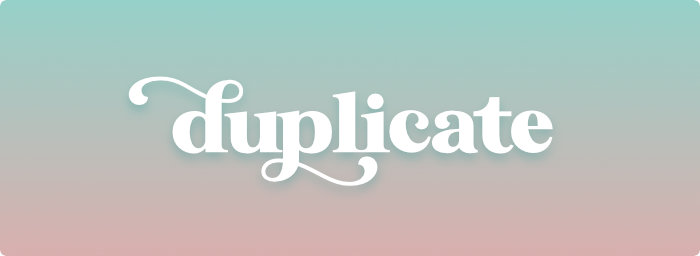
Clean up your library and get rid of needless copies. Choose > from the main menu to open the brand new Duplicates panel.
This panel allows you to find all duplicate fonts and optionally remove them from your Mac. Typeface can auto select duplicates for removal based on format preference, so you don’t have to go through all of them manually.
Learn more about this new feature in the Finding and Removing Duplicates article.
| NEW | Find and remove duplicate fonts. |
| IMPROVED | Reorganized main menu, moved items from to menu |
| IMPROVED | Prioritize desktop formats when activating duplicate fonts (OTF > TTF > WOFF > PS1) |
| IMPROVED | Show preferred desktop formats first when there are duplicate fonts |
| IMPROVED | Improved performance of deactivating supplemental system fonts |
| IMPROVED | Display separate ‘WOFF’ kind for WOFF fonts |
| FIXED | Show all open windows in the main menu |
| FIXED | Allow activating deactivated system container fonts, such as Al Bayan. |
| FIXED | Show Back button arrow when app is inactive |
Typeface 3.1
June 7th, 2021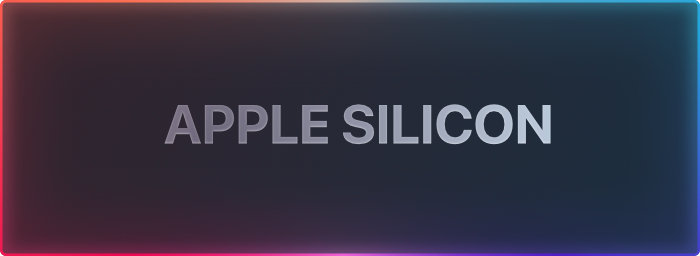
Got one of those shiny new M1 Macs?
Typeface now has native support for Apple Silicon! Even though the app already ran perfectly on Rosetta, going native makes everything just a tad bit faster. So I hope you’ll enjoy even better performance and efficiency on your M1 Mac!
Also managed to fix some bugs and added some quality-of-live improvements, even if you’re still on an Intel Mac :)
| NEW | Native support for Apple Silicon |
| IMPROVED | Allow activating and deactivating the Manual tag in the sidebar |
| IMPROVED | (De)Activating tags in the sidebar will now target fonts from subtags as well |
| IMPROVED | Show alert when importing/exporting a tag backup file fails |
| IMPROVED | Start Auto Activation sooner at launch |
| IMPROVED | More robust file descriptor limit increase |
| IMPROVED | Slightly increased size of app icon |
| IMPROVED | Added support links to Introduction screen |
| FIXED | Spacing between Preference toolbar icons on Big Sur |
| FIXED | Background shadow for search suggestions panel on Big Sur |
| FIXED | Correctly handle advanced contextual OpenType features, prevents crash for ‘Libre Barcode EAN13 Text’ font |
| FIXED | Prevent conflict alerts on InDesign Auto Activation requests |
| FIXED | Prevent app freezes on System Auto Activation requests |
| FIXED | Correctly disable Auto Activators when necessary |
| FIXED | Properly position back button and window title on macOS Sierra/High Sierra |
| FIXED | Prevent scrollbar when showing IAP window and scrollbars are always visible |
| FIXED | Allow launching Support Tools when database cannot be opened |
Typeface 3.0.1
May 4th, 2021Polishing up that big fat 3.0.0 release :)
| FIXED | Correctly sync imported locations when the case of its path has changed |
| FIXED | Typo in Settings — Improted is not a word |
| FIXED | Prevent crash when previewing variable font that has a variable without a range |
| FIXED | Rename tags that start with a leading ! that’s not allowed anymore! |
| FIXED | Correctly show Google sync state in Settings |
| FIXED | Improved recognition of current macOS theme when it’s set to auto switch |
| FIXED | Make sure in-app purchase window and feedback window use app theme |
| FIXED | Prevent clipping of ‘Purchase’ button on Mac App Store license view |
Typeface 3.0
April 21st, 2021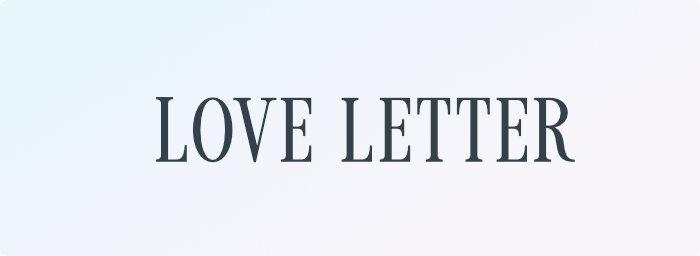
Proudly presenting the biggest update ever: vastly improved internals, awesome performance and great new features!
Some features require Typeface Pro (single in-app purchase). You’ll get a personal discount offer inside the app to upgrade.
Interaction
| NEW | Added secondary action indicator in the bottom-right corner of a preview. |
| NEW | Default click action can be changed by adjusting the Default Action setting. Choose between Click-to-collect a font or Click-to-view-details. The secondary action indicator will adjust accordingly. Previously known as ‘Collection Priority Mode’. Command-click for Click-to-collect is not available anymore, it stays available for Click-to-view-details |
| NEW | Added separate setting for targeting fonts. Dragging and right click will now target collected fonts by default |
| IMPROVED | Tweaked app colors, improved legibility of font names and activation bullet |
| IMPROVED | Increased hover area for activation bullet |
| IMPROVED | Added down states to activation bullet |
| IMPROVED | Collecting fonts now gives immediate visual feedback by showing the outline. Very large font collections have a delay between clicking and actually collecting |
| IMPROVED | Highlight targeted fonts on right click |
| IMPROVED | Adjusted down states for regular buttons |
Text Layouts
| NEW | Added new ‘Text’ detail page to preview body text |
| NEW | Multiple templates to preview how a font looks in different layouts: book, columns, magazine, quote |
| NEW | On trackpads pinch to adjust font size, Option-pinch to adjust tracking |
| NEW | Drag mouse horizontally to adjust font size, drag vertically to adjust tracking |
| NEW | Click the info button to view text properties for the given text block |
| NEW | Create custom layout templates, see … button in the layout switcher |
| NEW | Layout templates are simple text files that contain multiple blocks of text properties and text content, see ‘Custom.txt’ for details |
OpenType features
| NEW | Added ‘Typography’ main menu item which allows you to enable/disable OpenType features for all previews. Including Ligatures, Oldstyle/Tabular Figures, Superiors, Alternates, Fractions, Kerning and more |
| NEW | Inspect OpenType feature support on the new ‘Features’ detail page |
| NEW | Get a detailed overview of the individual glyphs included in each OpenType feature (GSUB table) supported by a font |
| NEW | Hover over each feature to get a live preview. Includes A/B Compare support to reveal the differences |
| NEW | Show advanced input, output and context (backtrack + lookahead) glyph rules for each glyph substitution in the right click context menu |
| NEW | Copy the input characters necessary to use a certain feature in the right click context menu |
Some features are not supported on macOS 10.12 — salt ornm rand titl fwid qwid vkna nalt jalt
Variable Fonts
| NEW | Added new ‘Variables’ detail page for variable fonts |
| NEW | Get a live preview by hovering over each variable slider |
| NEW | Small previews indicate how each variable behaves |
| NEW | Confirm variables by dragging/clicking on the sliders |
| NEW | Automatic Optical Size (opsz) adjustment when available |
| NEW | Copy variables to CSS output |
| NEW | Double click on a header to reset |
| NEW | Compare variable changes to default by enabling A/B Compare |
| FIXED | Correctly paint missing glyphs in variable font previews |
For variable font examples check v-fonts.com
Quick Attach
| NEW | Quickly add or remove multiple tags to/from fonts |
| NEW | Summon the panel on trackpads by tapping with three fingers, or using Force Touch |
| NEW | Choose Tags > Attach… from the context menu or Edit > Tags > Attach… from the main menu (CommandT) |
| NEW | Or drag fonts to the toolbar at the top of the window |
| NEW | Type to search tags |
| NEW | Press Return to attach the highlighted tag or confirm your tags |
| NEW | Press Tab to toggle the highlighted tag |
| NEW | Press Escape to cancel the adjustments |
| NEW | Click a tag to toggle |
| NEW | Click outside to confirm your tags |
Importing
| NEW | Completely renewed and more robust file management core: faster synchronization, better import logic |
| NEW | Show fonts imported from Font Book in the sidebar with a custom tag. Settings > Library > Font Book |
| NEW | Remove fonts imported from Font Book |
| NEW | Import individual font files directly into the app. New Manual Imports tag in sidebar |
| NEW | Drag and drop folders or files to tags in the sidebar from Finder |
| NEW | Move fonts directly to trash from inside the app. Right click > Move Font to Trash |
| NEW | Remove imported fonts from the app, will be reimported if located in an imported directory. Right click > hold down Option > Remove Font from Typeface) |
| NEW | Show loading progress when importing new fonts. Including very accurate status messages |
| NEW | Fonts moved outside of imported directories are now considered missing (removed from Typeface) |
| IMPROVED | Allow moving Google fonts to a custom location on your Mac |
| IMPROVED | Don’t wait for background sync when removing imported location from sidebar |
| IMPROVED | Prevent Typeface from repeatedly asking to connect to unavailable remote location |
| IMPROVED | Renamed Adobe Fonts directory in sidebar to ‘Adobe’ |
| IMPROVED | Support getting font traits from fonts using OS/2 version 5 |
| IMPROVED | Added support for .mrf file extension |
| IMPROVED | Support localized font names (useful for Japanese/Chinese fonts) |
| IMPROVED | Enable and disable external import locations in Settings > Library |
| IMPROVED | Better performance when removing an imported location |
| IMPROVED | More robust loading of fonts |
Activation
| NEW | Completely renewed Activation core: much faster activations |
| NEW | Temporarily activate fonts, which will be deactivated automatically when you close the app or restart your Mac. Right click > hold down Option > Activate Temporarily |
| NEW | Allow setting Temporary activations as default. Settings > Activation > Prefer Temporary Activations |
| NEW | Activate or Deactivate tags. Right click on tag > Activate/Deactivate |
| NEW | Added deactivation context menu option if the current selection contains both activated and deactivated fonts |
| NEW | Allow disabling of fonts located in the macOS font directories, such that they stay deactivated. /Library/Fonts, ~/Library/Fonts, /System/Library/Fonts/Supplemental |
| NEW | Clear all Temporarily activated fonts. Right click on #Temp Activated tag > Clear Temp Activated |
| IMPROVED | Better messaging when conflicts are discovered or fonts cannot be activated |
Search
| NEW | Added filter for x-height |
| NEW | Added filters for number styles. Old Style/Lining/Proportional/Tabular, recognizes both default style for all fonts and optional style for Open Type fonts |
| NEW | Added filters for layout features. Ligatures/Alternates/Small caps/Fractions/Ordinals, right click for even more advanced filter options |
| NEW | Added filters for special fonts. Variable/Color/Bitmap |
| NEW | Added advanced filters. Layout feature support/Glyph outline type |
| NEW | Optionally search for Manufacturer/Designer. Enable: Filters > … > Search > Manufacturer/Designer |
| IMPROVED | Allow diacritic insensitive search for font names |
Other
| NEW | Order fonts by import date. Enable View > Grid > Order by Import Date |
| NEW | Show fonts in single column. Enable View > Grid > Show List |
| NEW | Customize library tags in sidebar/ Right click on All tag > turn on/off tags, including system/deactivated/untagged and more |
| NEW | Show inverted tag from context menu. Right click on tag > Show Not Tag |
| NEW | Support for WOFF & WOFF2 file formats, including new advanced filter |
| NEW | Info context submenu contains info about a font, click an item to copy to clipboard |
| NEW | Go to font details by choosing Info > Details |
| IMPROVED | Locale-aware sorting of tags (special characters), correct sorting for numbers (#10 comes after #9) |
| IMPROVED | Drastically improved performance of select/deselect all |
| IMPROVED | Drastically improved performance of context menu for many fonts |
| IMPROVED | Drastically improved performance of dragging many fonts |
| IMPROVED | Added tooltip for font path in context menu |
| IMPROVED | Added debug log launch option |
| IMPROVED | Toggle lock/unlock the size of a preview on the detail page when scrolling by clicking on the preview |
| IMPROVED | Back button background in full screen |
| IMPROVED | Drag and drop fonts/directories directly to the sidebar in between other locations or on the (+) without specifying a tag |
| IMPROVED | Changing tracking value now keeps kerning value when possible |
| IMPROVED | Realigned buttons in Compare toolbar |
| IMPROVED | Changed size of headers around the app |
| IMPROVED | Renamed/rearranged some OpenType filters in the search panel to make them consistent with Typography menu |
| IMPROVED | Changed visuals of sliders |
| IMPROVED | Adjusted View menu options to clarify their actions |
| IMPROVED | More robust window height constraints when content exceeds screen size in detail view |
| IMPROVED | Keep sidebar open while creating a new tag on drag and drop |
| IMPROVED | Removed previously attached tag from context menu, replaced by Quick Attach |
| IMPROVED | Allow confirming deletion confirmation popovers by pressing Return |
| IMPROVED | Tweaked tag fuzzy search algorithm to give full matches a higher weight |
| IMPROVED | Increased speed of grouping large font lists by family |
| IMPROVED | Handle attaching/detaching tags in the background to give a smoother experience when displaying 50k+ fonts |
| IMPROVED | Reworked context menu, now allows comparing when targeting multiple collected fonts (will compare clicked font) |
| IMPROVED | Generalized license view |
| IMPROVED | New Big Sur app icon |
| IMPROVED | New empty/loading message icon |
| IMPROVED | Show error message when feedback message cannot be sent |
| IMPROVED | Improved copy when app isn’t able to launch |
| IMPROVED | Improved copy of compare dropdown menu |
| IMPROVED | Removed Quick Collection item from context menu |
| FIXED | Incorrect animation when removing an imported location from the sidebar |
| FIXED | Incorrect animation when showing font details if dynamic font names are previewed and fonts are grouped by family |
| FIXED | Print font names when dynamic preview option is enabled |
| FIXED | Don’t show remember preview option if that option is already remembered |
| FIXED | Back button vertical alignment |
| FIXED | Slow printing to PDF when macOS dark mode is enabled |
| FIXED | Set correct text color for collection count in toolbar when switching theme |
| FIXED | Prevent three-finger-taps from freezing the application |
| FIXED | Prevent (renamed) #typeface/temp-active tag from importing on tag restore |
| FIXED | Prevent creating tags with a leading ! |
| FIXED | Allow drag and drop fonts/folders on icon when current tag is empty |
Typeface 3 drops support for macOS 10.11 El Capitan.
Typeface 2.7
September 8th, 2020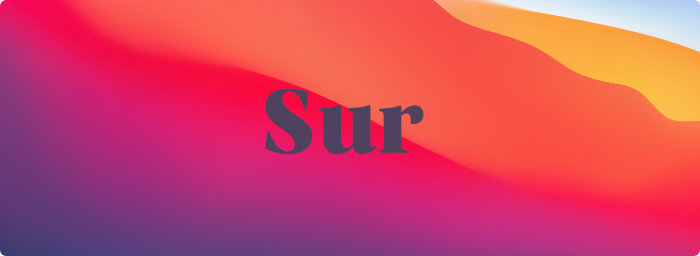
Tweaks and fixes for macOS Big Sur!
| IMPROVED | Added support for woff/woff2 fonts (macOS 10.12+) |
| IMPROVED | Create necessary script directory if not created automatically when enabling Auto Activation (on Big Sur) |
| FIXED | Fixed toolbar button spacing on macOS Big Sur |
| FIXED | Fixed back button icon on macOS Big Sur |
| FIXED | Fixed full screen title bar background on macOS Big Sur |
Typeface 2.6.4
January 3rd, 2020This update contains the following improvements:
| IMPROVED | Show alert when app cannot launch due to incorrect macOS permissions or no free disk space |
| IMPROVED | Import PostScript Type 1 fonts with tt/t1 extensions |
| IMPROVED | Correctly apply theme after trial has expired |
| FIXED | Don’t attach activation tag to deactivated fonts when restoring a backup |
| FIXED | Prevent feedback reporter crash on El Capitan |
Typeface 2.6.3
December 2nd, 2019In this update some pesky bugs have been fixed, so you can keep on browsing comfortably in Typeface during the upcoming winter nights (or summer days, yeh mates!). Thanks for the reports! If you notice any issues, let me know using the (updated) feedback window: Help > Support & Feedback. Cheers!
| IMPROVED | Simplified feedback reporter window |
| IMPROVED | Issue reports are now handled by in-house backend |
| FIXED | Prevent crash when quickly clicking on preview after it has been removed |
| FIXED | Prevent occasional crash when searching |
| FIXED | Prevent occasional crash when importing new directories |
| FIXED | Prevent occasional crash when adding/removing fonts to/from tags |
| FIXED | Prevent crash when viewing details of a font without characters |
| FIXED | Prevent reveal animation firing twice when switching tags |
| FIXED | Prevent crash when importing new fonts that are not immediately accessible |
Typeface 2.6.2
October 30th, 2019This release fixes an obscure bug in the Mac App Store release. Typeface checks a unique identifier of your Mac to verify that you’ve purchased the app. This is done according to the Apple guidelines and uses code as provided by Apple. Unfortunately that code introduces a bug when you’re listening to audio over AirPlay 2.
That’s right, Apple AirPlay actually causes Typeface - and other Mac App Store apps - to fail purchase verification. This results in the app asking repeatedly for your App Store password to verify your purchase and you won’t be able to launch apps that use this particular Apple code until you stop playing over AirPlay.
You may notice Mac App Store apps suddenly quitting and asking for your Mac App Store password. Or you’ll get a message showing ‘“App name” is damaged and can’t be opened.’ If downloading the app again doesn’t help, make sure you’re not playing audio over AirPlay 2 and contact the developers of those apps to let them know about this issue.
Read more about this strange failure in this article about the receipt validation by Chris Liscio. Typeface app has now been updated as described in that article, so you can happily listen to music again while browsing your font catalog!
| IMPROVED | Allow installing multi-user licenses on standalone release |
| FIXED | Correctly validate Mac App Store receipt when playing audio using AirPlay 2 |
| FIXED | Fixed corrupt (variable) font crash on High Sierra |
| FIXED | Set correct font name for variable fonts |
| FIXED | Fixed preview position when auto size is enabled and detail info panel is visible |
Typeface 2.6
October 7th, 2019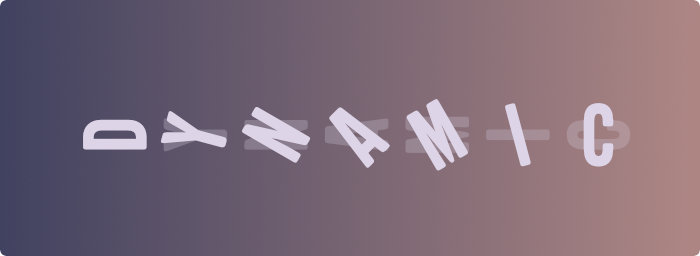
Added macOS Catalina support and dynamic previews, available through the dropdown menu when changing preview text.
| NEW | Added dynamic preview presets. These presets adjust the preview text per font according to your language settings and the languages supported by a font. Symbolic and decorative fonts and fonts supporting foreign languages will now all preview something useful. |
| NEW | Added ability to collapse all tags by double clicking the tags header in the sidebar |
| NEW | Added troubleshooting options when launching Typeface while pressing the Option key |
| IMPROVED | Added tooltip when searching for long tags and improved truncating |
| IMPROVED | Clicking on sidebar heading keeps detail view open |
| FIXED | Prevent crash when searching for tags having special characters |
| FIXED | Some small visual issues introduced by Catalina have been resolved |
Typeface 2.5
June 26th, 2019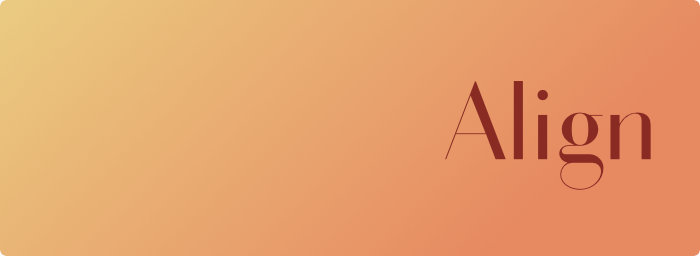
| NEW | Added left/right/center alignment options in the view menu |
| NEW | Introduction has been improved and allows user to set Collection Priority Mode |
| IMPROVED | Enabled right click on status icon when in background mode |
| IMPROVED | Hide app when clicking on the status icon in background mode |
| IMPROVED | Cell height is adjusted according to auto size setting |
| IMPROVED | Tweaked cell height calculation on overview and for print to make it a bit more compact |
| IMPROVED | License view shows multi seats, correct date and supports long names |
| IMPROVED | UTF names and HTML character codes have been updated to support new characters |
| IMPROVED | Mixed activated/deactivated families can now be deactivated by Shift-clicking on the activation icon |
| FIXED | Preview alignment fixed when turning on/off Collapse Families |
| FIXED | Activating a font when showing the Quick Collection no longer shows bright border |
| FIXED | Downloaded system fonts (using Font Book) are now correctly labeled as System fonts |
Typeface 2.4
May 24th, 2019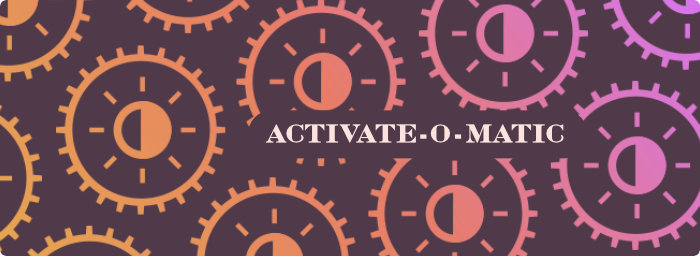
| NEW | Auto activate fonts in Adobe InDesign (see Settings > Activation) |
| NEW | Search field can be used in detail/family view |
| NEW | The actual character is displayed in the context menu of a character in detail view |
| NEW | Adding a tag is preferred over removing a tag when some fonts have the tag attached |
| NEW | Added clear Quick Collection option on launch in Settings |
| IMPROVED | Easier to confirm/dismiss the search field |
| IMPROVED | Drag&drop performance increased with many tags |
| IMPROVED | Sidebar scrolling performance improved significantly |
| IMPROVED | Hover icons for the activation indicator have been adjusted to make them more clear |
| IMPROVED | Allow removing a tag in the context menu using the Shift key when the tag is attached to some of the targeted fonts |
| FIXED | Fonts with unknown file type will be imported |
| FIXED | The correct sidebar tags will be highlighted when dragging a font while scrolling |
| FIXED | View options are available while searching |
| FIXED | Correctly restore the Quick Collection on launch when set in Settings |
Typeface 2.3
January 12th, 2019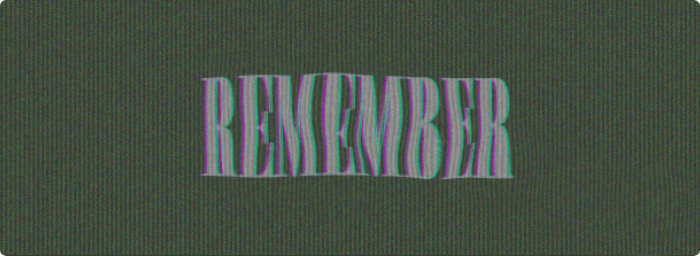
| NEW | Quickly (de)activate a font by clicking the grey/blue activation indicator bullet |
| NEW | Tags are grouped in context menus and the main menu |
| NEW | The last added/removed tag is remembered and can be found on the top of the tag list context menu |
| NEW | Tags can be pinned to the top of the tag context menu (hold Option to pin/unpin) |
| NEW | Remember custom preview text presets |
| NEW | Switch preview text preset in the context menu |
| IMPROVED | Improved background check performance on launch |
| IMPROVED | Added Chinese preview text presets |
| IMPROVED | Added designer, manufacturer and license info on font detail view |
| IMPROVED | Tags with uppercase characters should be sorted correctly |
| FIXED | Search field color in Sierra |
| FIXED | Switching between Info and Characters in detail view should be more performant |
| FIXED | Renamed directories where only the case is changed should not imported duplicated fonts |
Typeface 2.2.1
November 22nd, 2018| NEW | Added support for .scr fonts |
| NEW | Automatically switch to/from Mojave Dark mode |
| NEW | Show context aware ‘empty’ messages to make it more clear why no previews are visible |
| IMPROVED | Importing large tag exports should be significantly faster |
| IMPROVED | Allow selecting multiple directories when importing |
| FIXED | Hide app icon from dock when launched on login and background mode + ‘hide’ is turned on |
| FIXED | Search field in Mojave should keep input text visible when inactive |
| FIXED | Prevent deleting #!typeface/active tag from detail view |
| FIXED | Prevent focus on search field when app becomes active in background mode |
| FIXED | Prevent unresponsive main menu when app becomes active in background mode |
| FIXED | Prevent crash when font contains zero characters |
Typeface 2.2
September 28th, 2018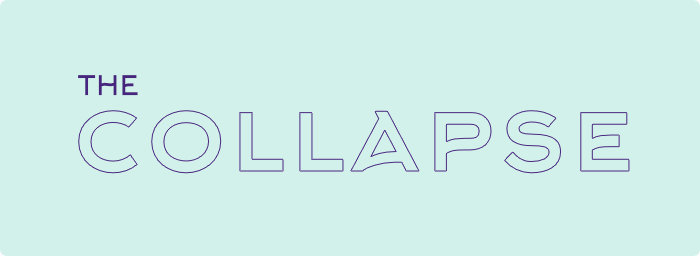
| NEW | Collapse tags with subtags in the sidebar |
| NEW | Remember the last chosen tab in detail view (can be turned off in Settings) |
| NEW | Remember the last chosen tag when launching the app (can be turned off in Settings) |
| IMPROVED | Imported locations are sorted by name |
| IMPROVED | Reduced visibility of blue outlines for preview cells in the Quick Collection |
| IMPROVED | Searching in very large libraries should be more performant |
| IMPROVED | Moved sidebar group collapse action to context menu instead of double click to make it less sensitive to accidental collapses |
| IMPROVED | Allow directly returning to the Quick Collection from a detail view |
| FIXED | Timeout issues when syncing Google fonts on a slow connection |
| FIXED | Removed occasional quick flash of previews when switching tags |
| FIXED | Immediately render sidebar tag selected state on click |
| FIXED | Greyed-out back button when window is not in focus |
| FIXED | The correct tag should be selected when expanding the sidebar if Typeface was launched with a collapsed sidebar |
Typeface 2.1
August 15th, 2018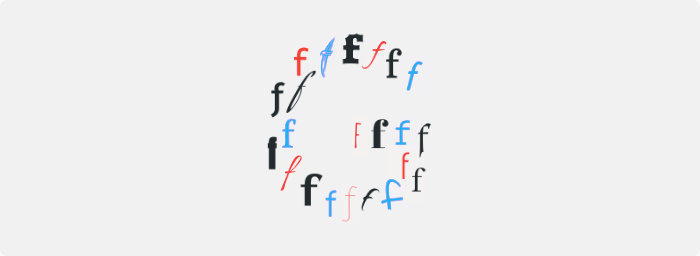
Expand your library with 2000+ free fonts from the Google Fonts catalog. When imported Typeface keeps the fonts up-to-date so you’ll automatically get the latest fonts when they’re added to the catalog.
| NEW | Added Google Fonts sync. Import them in Settings > Import > Import Google Fonts |
| NEW | Added .bmap extension (requires suit file in same directory) |
| NEW | Copy font path in context menu by holding down Option |
| IMPROVED | Fonts are removed from Typeface when they’re moved to the Trash |
| IMPROVED | Show main window when in background mode and the app is opened again |
| FIXED | Font names should have correct display names instead of PostScript name |
| FIXED | Swipe with two fingers now also works on magic mouse |
| FIXED | Various Mojave fixes, including crashes when dragging fonts |
| FIXED | Crash when location is removed while a font in that location is viewed in detail view |
Typeface 2.0.4
May 22nd, 2018| FIXED | Manually refreshing locations now correctly imports new fonts |
| FIXED | Prevent crash when viewing license window after trial is expired |
| FIXED | Correctly restore sidebar selected state when expanding with many tags |
| FIXED | Typo when license is registered |
Typeface 2.0.3
May 9th, 2018| NEW | Prevent Typeface from quitting when closing the window and keep it running in the status bar, enable this setting in Settings |
| FIXED | Allow Control clicking on sidebar items to get the context menu |
| FIXED | Renaming tags to a subtag now works (e.g. #abc -> #abc/def) |
| FIXED | Previously hidden tags due to subtag rename bug are restored |
| FIXED | Prevent font containers (ttc) from deactivating multiple times |
Typeface 2.0.2
April 26th, 2018| FIXED | Inactive compare option in context menu of single font |
| FIXED | Font table crashes |
| FIXED | Scroll to top when going to tag from Quick Collection |
| FIXED | Scroll to top when searching |
| FIXED | Titlebar fade animation |
| FIXED | Disallow multiple lines in preview text input |
| FIXED | Activation issues when Font Book fonts are disabled |
Typeface 2.0
April 18th, 2018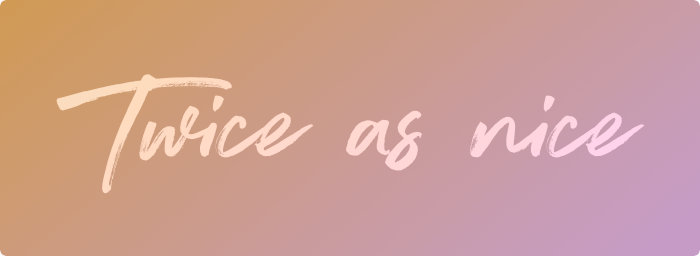
Typeface just got a whole lot better! Introducing Typeface 2: Improved font management, more smart features and still a lovely simple UI.
Import
- Typeface now supports importing directories. Choose > or press CommandO to import a directory or drag and drop a directory from Finder onto Typeface app.
- Imported directories are automatically synced on each start (new fonts are added, removed fonts are deleted from Typeface).
- Typeface will automatically import fonts from Font Book on each start.
Sidebar
- Brand new sidebar with (custom) tags
- To open/close the sidebar: swipe right/left with two fingers, use the new sidebar button in the toolbar or press Command/
- The sidebar automatically opens when you drag fonts towards it, so you can keep it closed if you want.
- Create new tags by using the + button on the sidebar or press CommandN.
Tags
- The tags implementation in Typeface is very flexible: you’re able to create nested tags, combine tags, subtract tags and invert tags.
- Nest tags: simply add the / character to a tag name to create a nested tag, e.g. “projects/company”. You can nest multiple levels deep.
- Combine tags: Command click multiple tags in the sidebar to combine.
- Subtract tags: Use the Search field to narrow down your visible previews. The search field autocompletes tags when you start typing the # character.
- Invert tags: Option click on a tag in the sidebar to invert it, e.g. ‘Activated’ becomes ‘Deactivated’
- Typeface will automatically add style tags to imported fonts (script/sans etc.)
- The previous Quick Collection is automatically restored on start (#saved-quick-collection)
Selection
- The Quick Collection is still here as a ‘persistent’ version of selection.
- To support a more traditional ‘selection’ workflow, you can toggle the ‘Collection Priority’ mode in Settings.
- Drag all your collected fonts by holding down Command and drag.
- Use CommandA / CommandShiftA to collect all / uncollect all.
- Hold CommandShift and click to collect a range.
- Use the ‘Edit’ menu to batch apply tags to all your collected previews.
Dragging
- You can drag fonts to tags in the Sidebar to attach that tag to the dragged font(s).
- Hold Option to remove the tag from the dragged font(s).
- Hold Command to drag all collected fonts in the current view.
- When dragging the sidebar will automatically highlight already attached tags.
- When dragging in ‘Collapse Families’ mode, you’ll automatically drag all fonts in the family.
- If you drag fonts to the ‘Activated’ tag the dragged fonts will be activated (if you hold Option the fonts will be deactivated).
Toolbar
- Added dedicated search field.
- Moved preview input to ‘Aa’ button (you can also summon the preview input by pressing CommandL or the Spacebar key).
- Changed tracking modifier key to Option (previously Command).
Compare
- You can right click a preview to start comparing.
- Added Quick Collection drop down in compare bar (click blue font name in compare bar to quickly switch between collected fonts).
Font Info
- On the detail view a new ‘Info’ tab is added, which shows basic font information.
- Below the table the currently added tags are available, you can click on user tags and remove them. System tags (the second row) cannot be removed.
Auto Activation (experimental)
- Auto Activation is available for supported apps, you can turn it on in Settings.
Enjoy!
Typeface 1.5
October 11th, 2016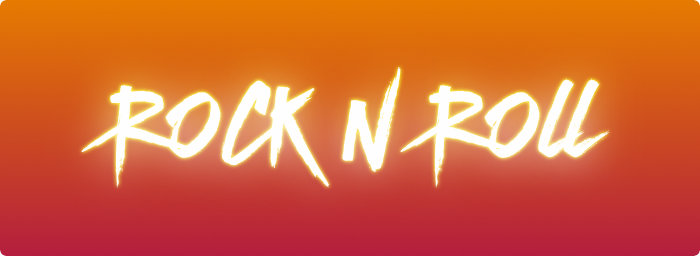
BATCH ACTIONS!
This update brings you multiple actions that let you organise all your fonts at once:
- Activation: activate/deactivate all fonts in the current collection
- Collections: add multiple fonts to an existing collection, the Quick Collection or a brand new collection
- Clear: remove all the fonts in the current collection in a single sweep
Together with the previous update which introduced quick selecting fonts with Command-click, your typography workflow will be faster than ever: Add the fonts you like to the Quick Collection, switch over to the Quick Collection (new shortcut: Command3), then save as a new collection (CommandShiftN)
Also included in this update:
- multiple new keyboard shortcuts
- changed the preview field placeholder to be more intuitive
- added support for the new CMD-click shortcut in Family view
- removed click delay when clicking on a source tab while it animates
- fixed issue when adding fonts to favourites in Sierra
- fixed issue when adding fonts to Quick Collection in Family view
- fixed some inconsistencies when deactivating a font in the Quick Collection
Typeface 1.4.5
September 20th, 2016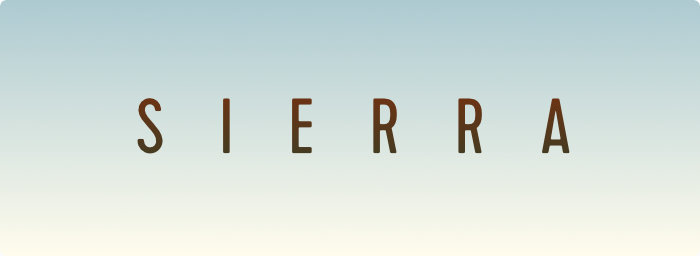
Typy McTypeface is back with another free update:
- Support for macOS Sierra!
- Made preview cells even more compact
- Added a quick new shortcut to add/remove fonts to the Quick Collection: just Command-click a preview :)
- Improved visibility of Quick Collection indicator
- Fixed bug when scrolling with up and down arrow keys during transition
Typeface 1.4
June 24th, 2016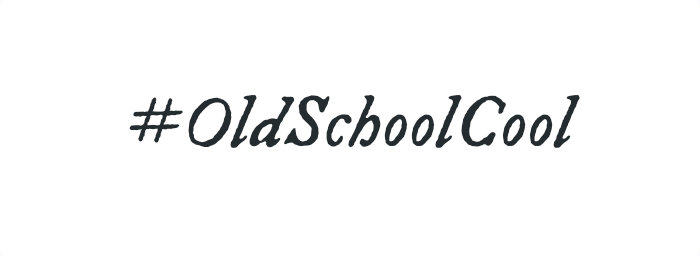
Print and export to PDF is here! Now you can send your hand-picked font collection to your client, boss and colleagues for review. Or be OldSchoolCool and let your printer turn that beautiful blank white paper into even more beautiful font preview sheets 8-) Speaking of old school… Still have some PostScript Type 1 font suitcase files laying around from back in the day? Yep, from now on Typeface will preview those too.
- Export your fonts to a beautiful PDF
- Keep it digital and choose File > Print… > PDF (in lower left-hand corner of the print panel)
- Or choose to print that sexy typography to paper
- Support for multiple font overview or single font detail
- Added support for PostScript Type 1 fonts
- Added Thai language pangram, ไม่เป็นไร
- Added option to prevent loading duplicate duplicate fonts fonts (on by default)
- Decreased minimum preview point size to 8pts
- Fixed collection dropdown menu position when using a secondary screen
- Prevent blank previews when you enter a space into the preview input
Typeface 1.3
May 7th, 2016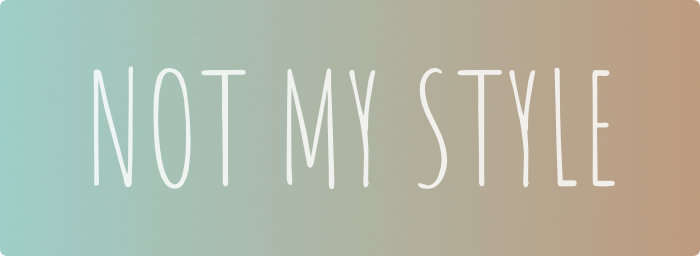
This update brings some convenient new features to Typeface: Find fonts faster with the all new Font Filters, better browsing with Auto Sizing previews and handy predefined pangrams.
- Filter fonts by weight, width, slant and style
- Added magic Auto Size option to make all previews the same size for even better comparing
- Added common preview options and pangrams
- Tracking is now always visible in the toolbar - it’s also a toggle to change to the tracking slider
- Improved legibility of font names
- Added a secret-but-not-really-hidden review/rating panel with awesome animations
- Easily remove active filter from the toolbar
- Improved preview position when adjusting the tracking
- Control-click now behaves the same as right-click
- Various theming fixes: loading screen, font titles and indicators
- Deactivating font collections (.dfont, .ttf) from system tab removes all associated previews
- Improved minimal fox icon
- Previews will not be stuck in compare mode after restarting the app
Typeface 1.2.1
March 26th, 2016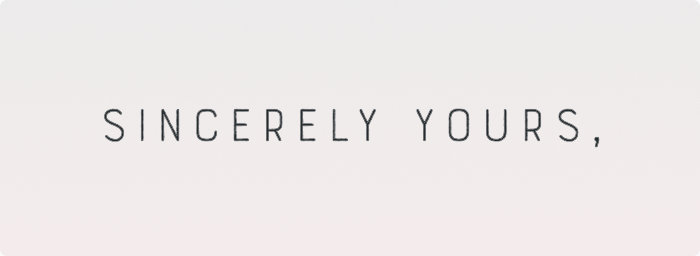
- Added Thanks & Acknowledgements to About window
- Fixed missing fonts in system tab if font does not contain a family name
- Fixed launch issue if the Time format in System Preferences was changed by the user
Typeface 1.2
March 23rd, 2016
Your requests have been heard (thanks!) and Typeface delivers with the two most-wanted features: Font activation & persistent settings!
- Font activation & deactivation (no need to launch FontBook anymore, hurray)
- Persistent settings across app launches (Don’t know why this wasn’t included before and can’t think of an excuse. Maybe because errrm… the, you know… errrm… Nope got nothing.)
- Added a User fonts collection, which shows the active fonts not in system locations
- Fixed font sorting in collections, because a b c d is better than b d c a
- Fixed dragging app window to a split view space
- Fixed outline color for missing characters
- Fixed crash when loading characters of certain formatted fonts
Typeface 1.1.1
February 26th, 2016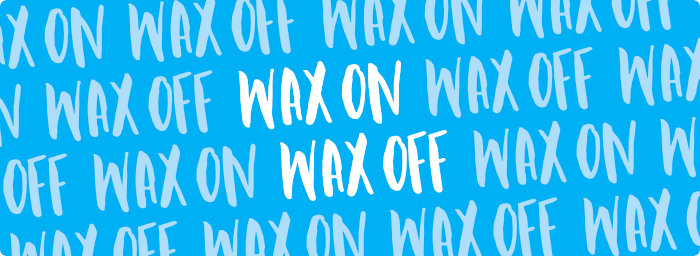
A quick maintenance release to polish it all up a bit.
- Made fox icon a bit more friendly, I swear she’s a good girl!
- Fixed fuzzy fox icon on retina screens when no fonts are found
- Fixed incorrectly positioned previews when using Typeface on a non-retina external screen connected to retina MacBook, thanks for reporting :)
- Improved speed of loading large directories and added a cancel button for the impatient
- Fixed greyed-out display options icon after loading directories
- Fixed crash when removing duplicated fonts from collections
- Fixed crash when loading a directory without permission
Typeface 1.1
February 2nd, 2016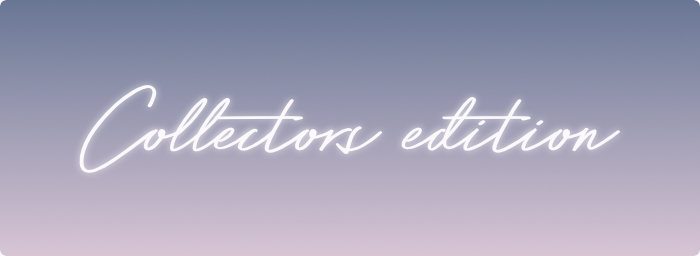
The first BIG update for Typeface, with awesome new features!
- Font Book collection integration. That’s right. Font. Book. Collections.
- A streamlined font selection & review workflow: 1) Browse your catalog and drag candidate fonts you like into the Quick Collection 2) Refine the selection by eliminating fonts 3) Only the best font survives
- T r a c k i n g support (hold down the Command button on your keyboard and s p a c e your letters like an astronaut)
- Decreased loading times of System fonts and Directory fonts
- Improved speed of “Hide Fonts Missing Glyphs” setting
- Keep scroll position when switching source (System/Directory/Quick Collection)
- Removed the Glyphs tab as it turned out to be confusing
- Fixed rendering glitch when quickly changing size after switching source
- Fixed ‘No fonts found’ theming when in Night mode. Sorry for the blinded eyes
- Fixed a one-in-a-million stability issue, hurray!
- Fixed a bug nobody has ever discovered, nor will anyone ever know about 8-)
Typeface 1.0
December 10th, 2015
- First version of Typeface!
- Perfectly rendered previews from installed fonts or fonts in a directory
- Custom preview text & size that let you view the fonts the way you want
- List & grid overviews, focused on your collection
- Revealing all the little differences with font compare
- Unicode characters support
- Font glyphs grid
- Night mode
- Outlined previews
- Metrics overlay
- Standard & discretionary ligatures