Typeface 3.13
May 28th, 2024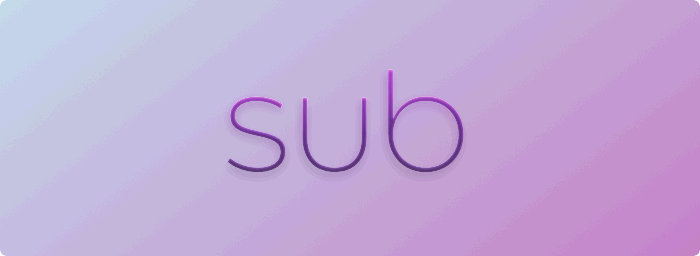
Browse subfolders
With Typeface app you have full control over where you store your fonts. When you import a folder Typeface links to its location, font files are not copied or moved.
This also allows you to organize your font files and folder structure however you want. You’re not constrained to an app managed hierarchy. For example you can group fonts in subfolders by foundry, source, client or even alphabetically.
Now in Typeface v3.13 you can view your custom subfolder structure from Finder directly in the sidebar. Expand your imported locations to browse through subfolders and find the fonts you need. Filter fonts by adding a nested folder to the search filters, or directly activate and deactivate fonts in a specific directory. And you can quickly collapse all folders to get them out of the way.
If you’ve already imported multiple separate subfolders into the app you can simply import their parent folder from Finder. Expand the parent folder in the sidebar to explore subfolders. Then you can remove the separate imported locations from the sidebar and your fonts will stay imported through the imported parent folder.
| NEW | Browse subfolders of imported locations in the sidebar |
| NEW | Filter, activate and deactivate fonts located in a specific subfolder |
| NEW | Added setting to switch between localized and standard English font style names (Regular, Bold etc.) |
| IMPROVED | Show informational message when activating PostScript Type 1 fonts |
| IMPROVED | Ask for confirmation when importing multiple folders at once |
| IMPROVED | Improved performance of importing multiple folders |
| IMPROVED | Tweaked expand/collapse arrow in sidebar to make it better visible |
| IMPROVED | Increased performance of scrolling using arrow keys |
| IMPROVED | Reduced memory usage during large imports |
| FIXED | Properly clean up progression sheets when loading is done |
| FIXED | Small fixes to improve stability of Google Fonts sync |