Typeface 4.1
July 28th, 2025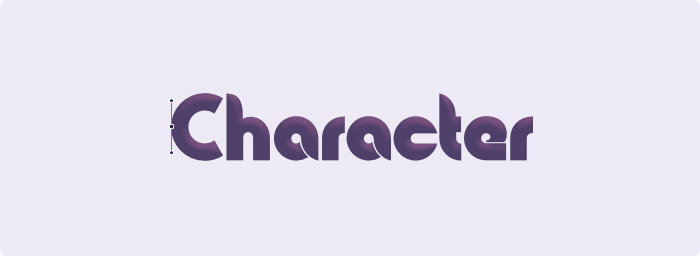
Exporting Glyphs
Fonts are mainly used to render text on your screen. You type characters in your document and the font displays its glyphs for each of those characters.
But sometimes you may want to use just a single specific character. For example to use it as an icon in your design, or perhaps as base shape for a monogram or logo.
Now you can drag and drop a character from the detail tab and export it as vector. Drop it directly into your design and you’ll get an editable shape. Most major design apps should support this and Typeface automatically switches formats based on the target design application.
You can also drag a character to Finder or your Desktop. You’ll get a nice .svg file which can be edited further, or used directly as icon.
Filtering Characters
The bottom toolbar of the Characters tab now has three new features: categories, search and sorting.

Categories
The categories dropdown allows you to focus on a specific set of characters that a font supports. Characters are separated by script , , etc. and by type , , etc.
The category contains glyphs that are not directly mapped to a Unicode character. These could be used for advanced layout (OpenType/AAT) features, such as ligatures or alternates (see the Features tab). Or they may be unmapped, which means they cannot be used in standard texts. But you can export these glyphs as vector from Typeface.
Search
Using the new search field you can find the exact character you need. You can search for a Unicode name, such as "Omega", and all variants of the Greek letter omega will be visible. The app also searches custom glyph names, if these are included in the font.
Additionally, you can enter a single specific character. For example search for "A" and all ‘A’ characters will be displayed, including accented variants.
It’s also possible to search for a character by Unicode code point. For example "U+A9" will find the copyright symbol ‘©’. You can enter the code point in decimal "169", hexadecimal "A9" or Unicode "U+00A9" formats.
Sorting
When you open the Characters tab you may notice that the font characters are displayed in a new, more useful, order. The new default is a custom ordering, which sorts characters by script and groups similar characters together. This allows you to get a quick overview of alphabetic letters and it’s much easier to see which diacritics are supported.
The original sorting is also available. This orders characters by their Unicode code point. While characters are generally grouped by script in Unicode Blocks, letters may be mixed with symbols and punctuation, and some similar characters may not be close together.
Finally there is a ordering. This is the order of the glyphs as they’re stored internally in the font. Typically that may not be very useful as it is often the same as Unicode ordering. But it could be handy for certain fonts that have custom symbol glyphs.
Enjoy!
| NEW | Character export: drag and drop individual characters to use as vector in design apps or export as SVG |
| NEW | Character categories: view characters grouped by script and general category in Characters detail view - OptJ |
| NEW | Character search: find the character you need by Unicode name, Unicode code point or glyph name - OptF |
| NEW | Character sorting: order characters alphabetically, by unicode or by internal glyph order - OptR |
| NEW | Unmapped glyphs: view all glyphs contained in a font that are not mapped to a character |
| IMPROVED | Empty characters and glyphs are filtered from Characters detail view |
| IMPROVED | Added Unicode Block and Unicode General Category information to character context menu |
| IMPROVED | Added character names and search for Hangul Syllables and CJK Ideographs |
| IMPROVED | Show regular font in preview grid when grouping by family and using custom sorting |
| IMPROVED | Consistently target filtered fonts when using Collection mode |
| IMPROVED | Support type select to scroll to a font when using descending sort |
| FIXED | Unlock view menu sort items directly after purchasing Pro |
| FIXED | Prevent crash when viewing OpenType features of Unifont |
| FIXED | Support Font Switch for Sketch 2025.1+ |
| FIXED | Support Font Switch for Adobe After Effects 2025+ |
| FIXED | Update overview background color when changing theme in detail view |
| FIXED | Refresh preview after changing main family preview while using custom sorting |