PostScript Type 1 Fonts
Typeface will continue to support your PostScript Type 1 fonts for as long as possible, but they’re approaching their end of life. Learn how to properly manage your PS1 fonts in the latest macOS.
Activating Type 1 fonts in macOS
PostScript Type 1 fonts are an older font format, but they are still supported by macOS and can be used in your documents and designs. According to Apple: “Legacy suitcase TrueType fonts and PostScript Type 1 LWFN fonts might work but aren’t recommended.”
For now, you can activate your PS1 fonts in Typeface on macOS Ventura and Sonoma and they should be available in most native macOS apps. The Adobe CC applications are the notable exception, as they’ve already dropped support for all Type 1 fonts. See PostScript Type 1 fonts in Adobe apps below for more information.
Newer formats such as OpenType and TrueType have been the industry standard for a long time, so keep in mind that more software may drop support for these legacy fonts in the future.
macOS Catalina, Big Sur and Monterey
Starting with macOS 10.15 Catalina activating PostScript Type 1 fonts may not go as expected. When you activate a PS1 font using Typeface (or any other font manager) it may appear to be correctly activated, but it won’t be usable in your design apps. You’ll experience this issue when the font files are located on the main macOS disk. Other apps don’t get access to the activated Type 1 fonts, even if the fonts are visible in their font pickers. And when you select a PS1 font from a font picker a different fallback font will be displayed instead.
This issue seems to be fixed in macOS 13 Ventura and later.
Luckily there is a workaround available that allows you to continue to use your PS1 fonts on Catalina, Big Sur and Monterey. The trick is to store your Type 1 fonts on any location outside of the main macOS partition. When you do this the fonts can be properly activated again and they can be used in other apps.
There are several ways to achieve this. Follow any of the instructions below to restore access to your PostScript Type 1 fonts:
A. Store PS1 fonts on an external drive
Storing your PostScript Type 1 fonts on an external drive is perhaps the easiest solution. The only thing you need is an USB disk. Connect the external drive to your Mac and move your PostScript Type 1 fonts over. Then import the external disk into Typeface and you can activate/deactivate the PostScript fonts without issue.
B. Store PS1 fonts on a different partition or volume
If you don’t like to attach an external disk to your Mac you can also create a separate partition or volume on your internal disk. This has the same effect as storing your fonts on an external disk, but it requires some technical knowledge about creating volumes/partitions.
Caution: you could potentially lose personal data by doing this incorrectly. If you’re not comfortable with using Disk Utility to change partitions or volumes use any of the other workarounds.
Use Disk Utility to add a new partition or volume to your internal disk. You can create a fully separate APFS or HFS partition, or create a new APFS volume on the main APFS container. Move the PS1 fonts to the partition/volume and import them into Typeface. The PostScript Type 1 fonts located on the new volume can be activated and used in your design apps.
C. Store PS1 fonts in a DMG container
The third option is to use a DMG file to store your Type 1 fonts. This is a container file which you can mount to view all files inside, similar to a compressed zip.
You can create a DMG using Disk Utility and add your PS1 font files as follows:
- Launch Disk Utility and choose > >
- Choose the folder which contains your PS1 fonts
- Save the DMG to your Mac — the image format can be Compressed or Read/Write and the DMG file can be stored anywhere on your main drive
- Double click the DMG to mount it, it will be visible in the Finder sidebar
- Import the DMG into Typeface
The PostScript Type 1 fonts imported into Typeface from the DMG can be activated/deactivated without issue. An additional benefit of storing the PS1 fonts in a DMG container is that the font files stay valid and won’t go corrupt. When you unmount (eject) the disk the fonts will not be available anymore and any activated fonts will be deactivated by macOS.
If you’re using macOS Monterey or later the DMG is unfortunately not automatically mounted when you launch Typeface. You have to mount it before launching the application. You can automatically mount the DMG on login in System Settings:
- Open System Settings (System Preferences)
- Choose >
- Drag the DMG to the login items list
- Enable the checkbox to mount the DMG in the background when logging in
On macOS Big Sur and below the DMG will be mounted automatically when you launch Typeface.
PostScript Type 1 fonts in Adobe apps
Adobe announced that they’ve dropped support for PostScript Type 1 fonts in their CC apps. The first app that ended support was Photoshop, which will not show PS1 fonts starting from Photoshop CC 2022 (v23). Other CC apps, such as InDesign and Illustrator, dropped support for PS1 fonts in January 2023.
If you need to work with PS1 fonts in Creative Cloud apps you can downgrade to older versions using the CC app.
Adobe dropping support for PS1 fonts should not directly affect Typeface app. You can still preview your Type 1 fonts in Typeface and use them in other applications. But when you activate PostScript Type 1 fonts in Typeface they will not appear in Adobe apps anymore.
PS1 font corruption
Since PostScript fonts use an old storage format (resource forks) not every storage system can properly manage the files. This can become a problem if you try to transfer PS1 fonts via mail or cloud sync services such as Dropbox or iCloud. When the font files are sent or synced to another Mac you’ll notice the received files will be empty (0 Bytes).
If that happens the transferred Type 1 files are corrupt. The internal data (resource fork) is simply missing and the fonts cannot be previewed or used anymore. This cannot be restored unless you have access to the original files, so be careful.
You can verify if your PS1 fonts are still okay by checking if you can open them using Font Book. Double click the font file in Finder and it should preview the font.
How to safely transfer PS1 fonts
When you want to transfer PostScript Type 1 files between Macs make sure to compress (zip) the font files first. By zipping them the font data will stay valid even on disks that don’t support the file format. Unzip the fonts on the destination to preview and use them.
Instead of zipping you can also use a DMG format. The benefit is that DMGs can be mounted, so you can view and use the fonts directly from inside the disk image.
Filtering PostScript Type 1 fonts
Want to see all your PS1 fonts in your library? Use the PostScript Type 1 advanced filter:
- Click on the search field
- Click on the ⋯ button
- Choose the option
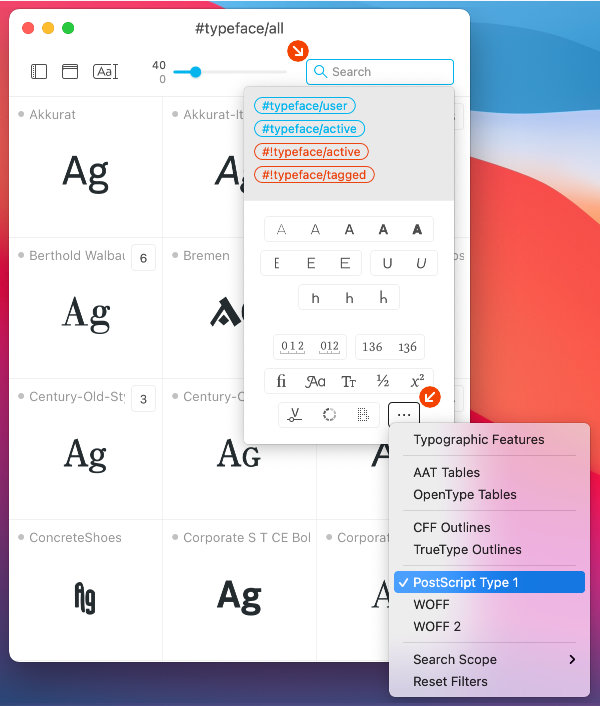
The app will show all Type 1 fonts for the currently selected tag(s). If you want to hide your PS1 fonts instead, hold down the Option key and click on the advanced filter. That will invert the filter, such that all PS1 fonts will be hidden.
Upgrading or converting Type 1 fonts to a newer format
There are several software solutions available that can convert your old PS1 fonts to a newer format such as OpenType or TrueType. These newer formats should be supported for a long time to come. Before converting your Type 1 fonts make sure to check your license to see if converting the fonts is allowed. The license might prevent you from altering the fonts.
While converting fonts may sound like a good solution, you should be aware that the conversion may not be 100% accurate, depending on input and output formats. If you care about perfect fonts it is probably better to contact the font foundry to see if they have updated font files available. Depending on the vendor they may require an upgrade fee to get newer font formats (if they are available).
If both converting your PS1 fonts and upgrading to newer formats is not possible you can still use your Type 1 fonts on macOS for the time being using the activation instructions above. Typeface will support PS1 fonts for as long as macOS does. Fingers crossed the fonts stay supported for some time to come, but eventually we’ll have to say farewell to PostScript Type 1.