Restoring your Pro purchase
Unlock purchased Pro features using your license or Apple ID.
Viewing your current license
To view the registration status of the app choose > from the main menu. This will show you info about your current license and how many days of your Pro period are remaining.
Once registered the app should stay unlocked. Note that your purchase is connected to a specific store. If you’ve purchased the app on the website you can use the Standalone app with your license file. If you’ve purchased the app on the Mac App Store your purchase is connected to your Apple ID.
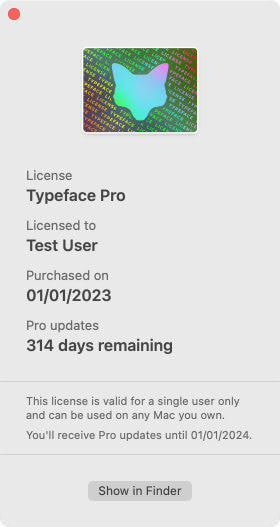
If the license panel shows that you’re using the Trial or Free version of Typeface, then the app is currently not registered. Read more about how to register the app in the following sections.
Registering your license
Use your license file to register the app and unlock Pro features. You’ll get a personal license when you purchase the app on the Typeface website. A link to the file is included in the order mail sent directly after purchase.
Double click your license file to register the app and unlock your purchased Pro features. Your license can be used to unlock the Standalone version of Typeface.
I can’t find or download my license file
You can get the license from an already registered app by choosing > > .
Or if you have a backup restore the following path: /Users/<username>/Library/Containers/com.criminalbird.typeface.standalone/Data/Library/Application Support/license.typeface-license
Transfer (or restore) the file to your Mac and double click on the license to register Typeface.
Lost your license file? Let me know your order number so I can take a look. You can find that in your order mail sent directly after purchase.
Note that the link to your license in the order mail automatically expires after a while. Make sure to keep a copy of your license somewhere safe just in case you need to register again or transfer to a new Mac.
Restoring your Mac App Store purchase
If you’ve purchased the app on the Mac App Store you don’t need a license. Your purchase is connected to your Apple ID and will be automatically restored when you download the app from the App Store.
Make sure you’re logged in with the same Apple ID you’ve used to purchase Typeface. Both in the App Store and in System Settings. Then download the app and your purchase should be restored automatically.
If the app doesn’t unlock automatically you can manually restore your purchase. Choose > from the main menu, then click on the Restore Purchase button. Typeface will connect to the App Store and retrieve purchases made with your account. You may be asked to login with your Apple ID.
Note that Apple doesn’t allow external purchases. That means that you can’t use your standalone license file to unlock the Mac App Store version of Typeface. If you haven’t purchased the app on the App Store it won’t be able to restore any purchases, since there are no purchases connected to your Apple ID.
The app says no purchases have been restored
Your purchases made on the Mac App Store are connected to your Apple ID. Typeface asked the App Store for purchases made on your account, but it couldn’t find any.
Double check you’re logged in with the correct Apple ID, both in the App Store and in System Settings. And make sure you’ve purchased the app on the App Store and not on the Typeface website.
You can learn more about viewing the purchase history of your Apple ID in this help article: support.apple.com/en-us/HT204088
The app shows an error message when trying to restore my purchase
When restoring purchases the app communicates with the Mac App Store to retrieve your purchase receipts. If the app isn’t able to connect to the App Store to get the latest data, or something else unexpected happens your purchase may not be restored.
You can restart your Mac to see if that resolves the issue. After restarting try to restore your purchase again.
If that doesn’t unlock the app please follow these steps:
- Quit Typeface
- Remove Typeface.app from the /Applications folder on your Mac
- Download Typeface again from the Mac App Store
Your fonts, tags and other data will remain available if you just remove the .app from Applications. Do not use an app cleaner to remove the app, as that will also remove user data.
If you you still can’t unlock the app please contact support by choosing > from the main menu.