Resetting Typeface
If you’re experiencing issues with imported folders or launching the app you can always reset Typeface to its original state.
⚠️ Caution: By destroying Typeface’s preferences and database you’ll lose access to user data. Make sure to create backups if you’re not sure you’ll need this data later.
Resetting user data
Resetting Typeface will clear all imported locations, tags and user preferences. Your font files will remain available (and activated) and are not removed from your Mac. The fonts will not be visible in Typeface, until you import them again.
To reset the app follow these step:
- Close Typeface
- Hold down the Option (alt) key on your keyboard and open Typeface. Keep pressing Option until you see the support tools
- Choose Create Tag Backup to backup your custom tags
- Choose Reset Database and confirm to remove all imports from Typeface
- Choose Launch App to start Typeface
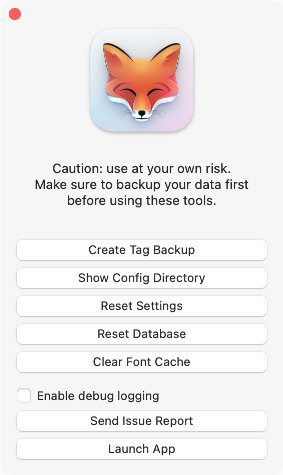
The app will launch with a new fresh library and you can import your fonts from their current location. After importing your fonts you can restore your tags using the backup created in step 3.
Resetting the app according to these steps will only clear imported locations, tags, custom families etc. to get a clean library. If you want to fully reset all application data you can follow the steps described in the Uninstalling & Reinstalling article.