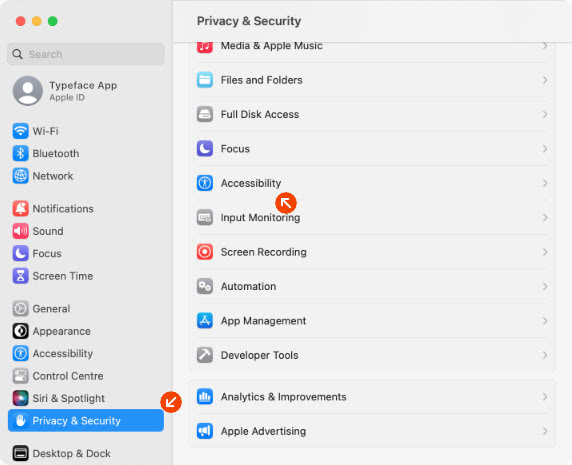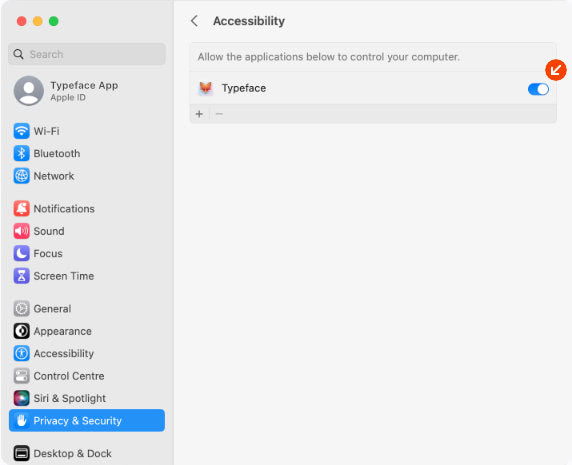Change fonts in TextEdit
Say goodbye to struggling with finicky font pickers. With Font Switch you can change fonts in TextEdit directly from Typeface.
Selection
Select the characters or words you want to change. Then drag a font from Typeface to your document. Typeface changes the font of the selected text. Make sure the document supports Rich Text (Format > Make Rich Text).Requirements
macOS 10.14+Activation
Typeface makes the targeted font automatically available to TextEdit. The font will be temporarily activated, which means that it will be deactivated when you close Typeface (depending on your current settings). This allows you to freely try and switch fonts and you don't have to worry about cleaning up later.
If you want to keep the font persistently activated, you can click on the activation indicator to deactivate the font. Then click it once more to persistently activate the font.
Example: Switching fonts in Sketch
Initial setup
Drag and drop a font from Typeface to TextEdit
When you drag a font to TextEdit Typeface will check if it has the necessary permission to switch fonts. The following steps guide you through setting these permissions. If you've already given permission the font of the currently selected text in TextEdit will be changed right away.
Allow Typeface to control other apps using Accessibility features
Security restrictions in macOS prevent communication between apps by default. A dialog to request permission will automatically show up. Choose Open System Settings to view the current settings. Then click the lock icon to make changes and enable the checkbox next to Typeface.app. This will grant Typeface access to switch fonts in TextEdit.
Giving permission has to be done only once. If you have previously given Typeface access you don't have to give access again and the dialog will not show up.
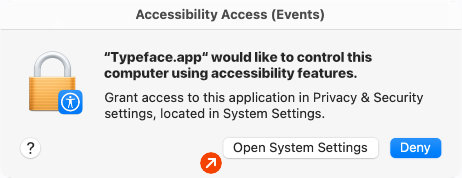
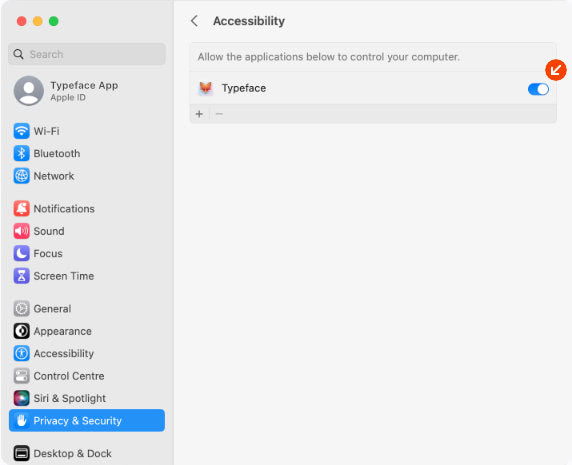
All set!
After following these steps you're ready to switch fonts in TextEdit. You can freely drag fonts to your documents and Typeface takes care of activation and changing the selected font.
Restoring permissions
If you aren't able to switch fonts make sure the macOS automation permissions for Typeface are enabled. To see if Typeface is allowed to change fonts in TextEdit follow these steps:
- Open
- Choose
- Choose from the list on the right
- Enable the checkbox next to
If the checkbox for Typeface is not available in the list add it using the + button.