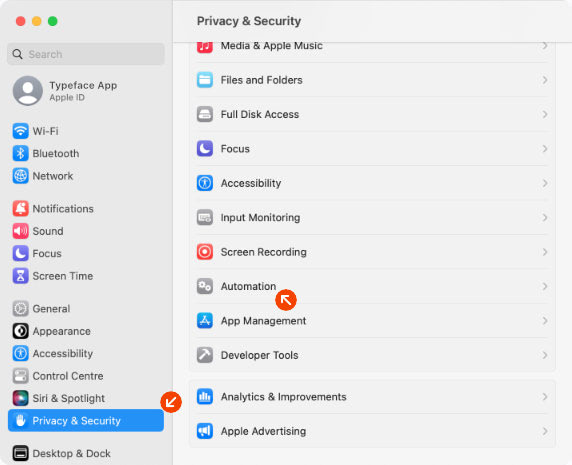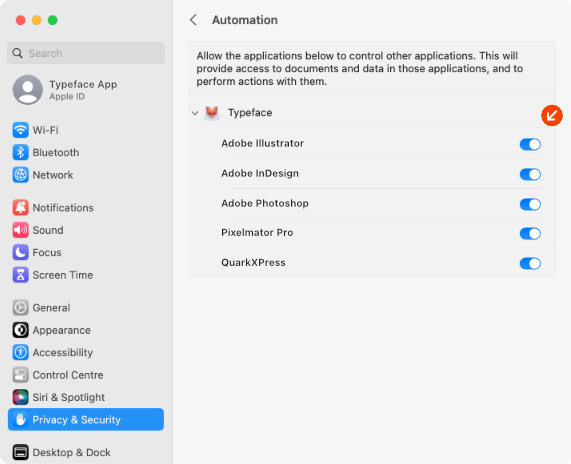Change fonts in Sketch
Say goodbye to struggling with finicky font pickers. With Font Switch you can change fonts in Sketch directly from Typeface.
Selection
Text layers (multiple). Select one or more text layers from the layers panel. Then drag a font from Typeface to your design document.Requirements
macOS 10.12+Sketch 60+
Activation
Typeface makes the targeted font automatically available to Sketch. The font will be temporarily activated, which means that it will be deactivated when you close Typeface (depending on your current settings). This allows you to freely try and switch fonts and you don't have to worry about cleaning up later.
If you want to keep the font persistently activated, you can click on the activation indicator to deactivate the font. Then click it once more to persistently activate the font.
Example: Switching fonts in Sketch
Initial setup
Drag and drop a font from Typeface to Sketch
When you drag a font to Sketch Typeface will check if it has the necessary permission to switch fonts. The following steps guide you through setting these permissions. If you've already given permission the font of the currently selected text in Sketch will be changed right away.
Allow Typeface to control other apps
The first time you're using Typeface to switch fonts a file access dialog may show up, which asks for permission to communicate with other apps. The correct folder is already preselected, choose Allow to give Typeface access. This has to be done only once. If you have previously given Typeface access you don't have to give access again and the dialog will not show up.
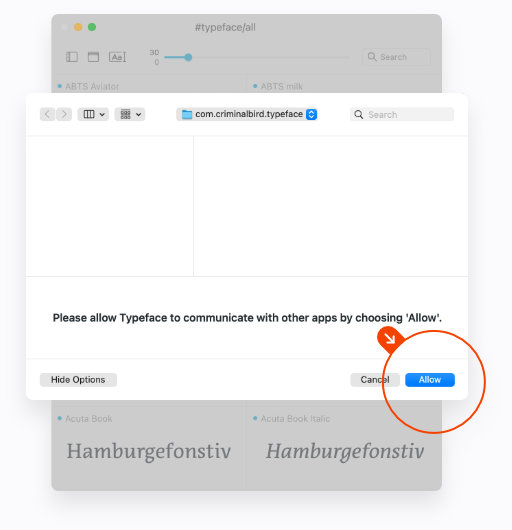
All set!
After following these steps you're ready to switch fonts in Sketch. You can freely drag fonts to your documents and Typeface takes care of activation and changing the selected font.
Restoring permissions
If you aren't able to switch fonts make sure the macOS automation permissions for Typeface are enabled. To see if Typeface is allowed to change fonts in Sketch follow these steps:
- Open
- Choose
- Choose from the list on the right
- Enable the Sketch checkbox underneath
If the checkbox is not available just drag and drop a font to Sketch. The automation permission request should pop up automatically.