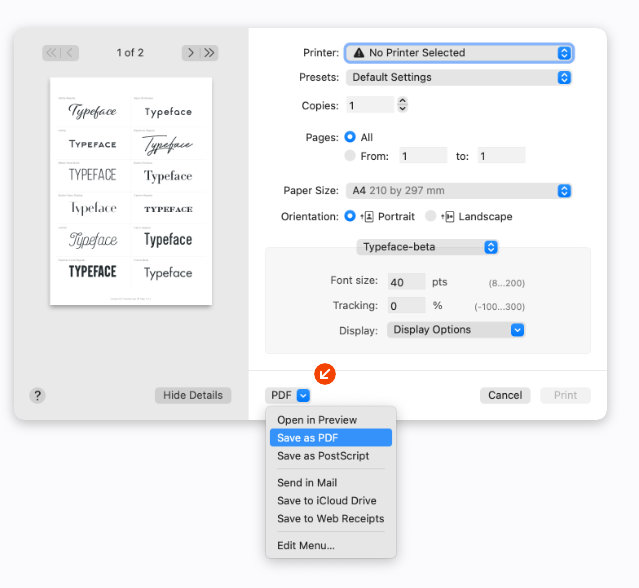How to export fonts to PDF
Create a fancy, portable overview of your fonts to share with clients and colleagues.
Print your fonts to PDF
Typeface lets you export your fonts to PDF, giving you a nice visual preview of what your fonts look like in an easily shareable format. This can be used as a quick reference for yourself, or you can send it to colleagues or clients to let them pick or confirm certain font options.
Exporting to PDF works through the Typeface Print panel:
First determine which fonts you’d like to preview, by choosing a tag from the sidebar, or by using the search field. The fonts you see in the grid will be the ones that are printed, using the current preview text.
If you wish to print the characters of a single specific font instead, click on that font to view its details. Then follow the next steps.
Choose > from the main menu and optionally change the settings (paper, point size, tracking etc.)
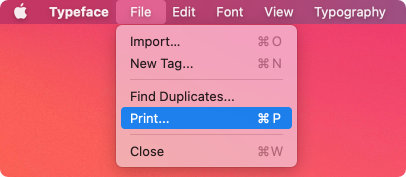
Click on the PDF dropdown button at the bottom of the print panel. This will give you options to save the PDF or directly send it by mail.