How to group fonts by family
Preview each individual font weight and variant or switch to a single preview per family.
Collapsing multiple previews into one
Typeface will show a single preview per font family by default. This allows you to quickly browse through your library and focus on the core design features of your fonts. You won’t have to scroll through multiple light, bold and italic styles which will all have similar characteristics.
A button in the top-right corner of a preview will indicate the number of family members. Click on that button to show all font styles in a family.
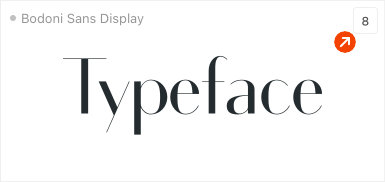
If you’d rather want to view each style separately in the overview grid you can disable the option by clicking and holding down the view button in the toolbar. Alternatively choose > from the main menu or press keyboard shorcut OptionG. Once disabled the app will show a preview for every individual font style imported in your library.
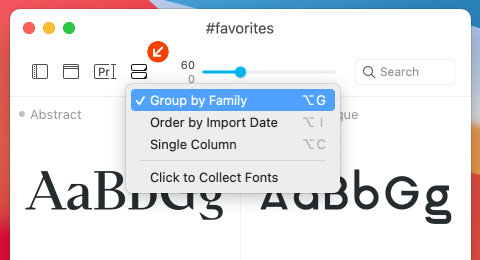
Main family preview
The preview that represents a grouped font family is chosen by looking at the font that is closest to a neutral regular weight. If there is no regular font variant that means the app picks the next best, which might be an italic variant, or a lighter or bolder variant. It only picks from fonts that are matched by the currently selected tags and filters. So if you enable the Bold filter, Typeface will only pick a bold family member to preview.
When you notice that some family fonts are not grouped together, or perhaps some fonts should be separated instead, you can use the Family Editor to adjust their grouping.