How to remove duplicate fonts
Make needless font copies magically disappear.
Cleaning up your library and preventing font conflicts
Fonts are considered duplicates if their PostScript names are equal. The PostScript name is an internal name of a font that is used by macOS to identify fonts.
You can find the PostScript name by right clicking on a font preview and choosing the submenu. Note that the PostScript name may not be the same as the display name, which is visible in the Typeface grid. The PostScript name does not contain spaces or other special characters. For example the PostScript name for ‘American Typewriter Light’ is ‘AmericanTypewriter-Light’.
Removing duplicate font files not only allows you to save some space on your Mac, it prevents font conflicts from happening as well. Two fonts with the same PostScript name cannot be activated at the same time, that would be considered a font conflict. Conflicts can cause all kinds of font registration problems, so Typeface will help you by notifying you and offering solutions when conflicts are about to happen.
For more information about font conflicts see Duplicate font conflicts.
Finding duplicates
The Duplicates panel allows you to efficiently find and remove duplicate fonts. Open the panel by choosing > .
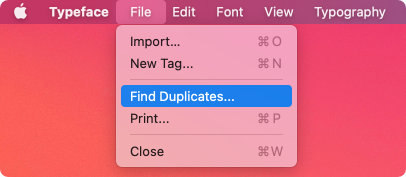
Typeface will search for duplicate fonts in all imported locations and groups them by their shared PostScript name. The panel shows detailed information about all found duplicates, allowing you to determine which ones you’d like to keep. The following information is displayed:
| File name | Kind | Manufacturer | Version | Location |
|---|---|---|---|---|
You can click on a file name to view the path to that font file. Double click to view the font file in Finder. And finally right click to view more details.
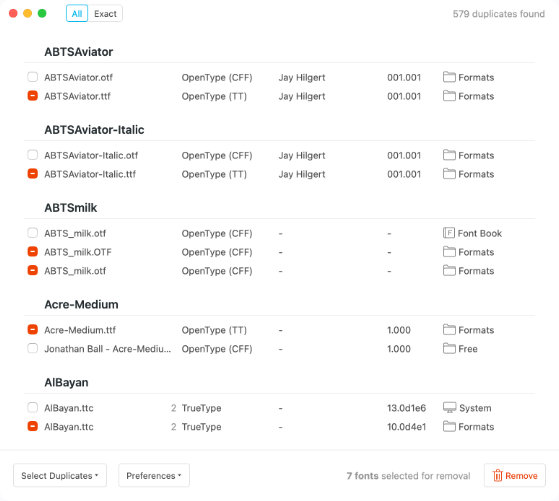
Removing duplicate fonts
Click the checkbox to mark a font for removal. You can also Command-click or double click to select a row. Once you’ve selected the fonts you want to remove click the Remove button in the bottom-right corner of the panel. Typeface will ask if you want to remove the fonts from the Typeface library (and keep the font files), or move the font files to the macOS Trash can. Note that if you choose Remove from Library the duplicate fonts may be imported again on next refresh, depending on the setting.
Choose Move to Trash to move the font files to the macOS Trash. The marked fonts will be removed from Typeface.
Auto select
If there are many duplicate fonts in your library it may be a lot of work to select all the fonts you want to remove. Click on Select Duplicates and choose one of the options from the dropdown to automatically select multiple duplicates. Typeface will make sure at least one option of the duplicates is not selected for removal, so you’ll end up with one variant.
The option decides which fonts to select based on font kind, advanced layout features and file type. OpenType fonts are preferred over TrueType, Woff2, Woff and PostScript Type 1 fonts (in that order of preference).
If you’d rather want to manually decide which font kind you want to remove, choose one of the options. That will select all fonts of a specific kind (when possible, always keeping at least one font).
Finally the options allow you to mark fonts based on the location their imported from. For example, you can use the option if you prefer to keep your own imported user fonts over standard system fonts.
If you want even more control over font locations you can also mark duplicates from specific subfolders. To do this first click on the location of a specific font, displayed in the last column. This will show the path to the font file, relative to the imported location. If you hold down the Option key while clicking on the font location the full path will be shown.
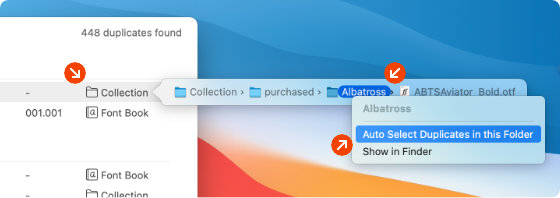
Right click on any subfolder and choose to mark fonts for removal that are located in that folder (or its subfolders).
Exact duplicates
When you open the Duplicates panel Typeface will show all fonts that share the same PostScript name. This may also include fonts of different kind (web/desktop) or variants from different foundries. If you want to keep these different versions and only want to see fonts that are exactly the same, choose the Exact option from the toolbar. This makes sure you’ll see fonts which not only share the same PostScript name, but also other properties, such as font kind, manufacturer and version.
Prevent importing new duplicates
Typeface will continue to import duplicate fonts whenever they’re available in your imported locations. That means that if you remove duplicates fonts from the library (without removing the font files), they’ll be imported again on next refresh.
You can change this by choosing > . Once enabled Typeface will skip importing fonts if another font with the same PostScript name is already imported.